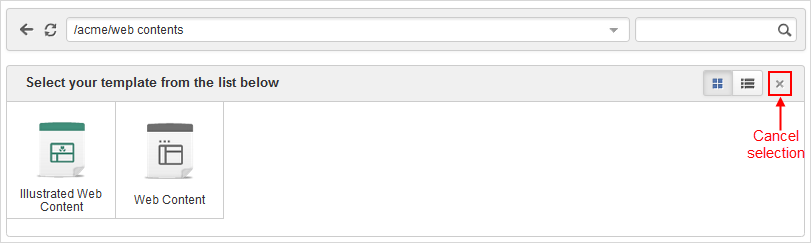Note
Adding new content by using InContext Editing is enabled for the content list viewer (CLV) only.
Turn on the Edit Mode, then hover your cursor over the CLV to which you want to add new content.
Click
 on the CLV.
on the CLV.
You will be redirected to the Sites Explorer with a list of content templates for you to select.
Details:
Field Description Illustrated Web Content The web content is presented in two spaces. One is for inserting an image and the other for editing the content. The image will be put at the head of a site. Web Content This template is a free layout. 
Displays the list of the content templates in the Thumbnail view. 
Displays the list of the content templates in the List view. 
Cancels selecting the content template and back to the previous page. Click one template for your content. Each template has an Info bar on the top of the template.

Details:
Field Description Change Content Type Selects another content types. Saves the content without closing the content form. Saves the content and close the content form. Closes the content form without saving the content. 
Switches on/off the full-screen mode. Fill all the fields in the form. The field name is required.
Click or to save the content.
After closing the content form, you can view the content and do some actions listed on the Action bar for the content. See the Working with basic actions for more details.

Note
The folder, where a document is saved, is the path you have selected in the Managing preferences section.