If your user account belongs to the /platform/administrators group, you can set the Access, Move Apps and Move Containers permissions on a specific container of a page (via → → → ) or a site (via → → → ).
Select the Containers tab, then hover your cursor over the container that you want to edit and click on
 .
.Select the Permissions tab.
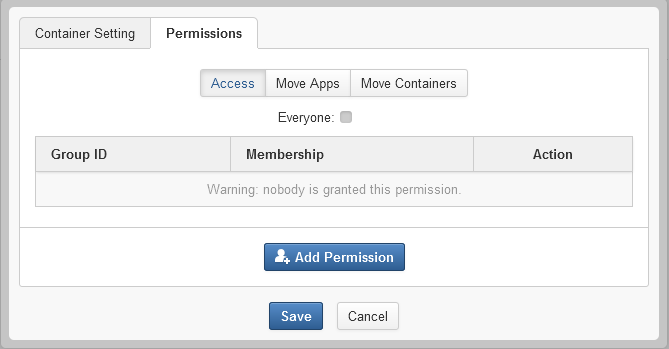
Click on the button in the Access, Move Apps and Move Containers tabs to add the corresponding permissions to specific groups.
Note
Users who are not granted the Move Apps permission on a container do not see the Delete Portlet icon laid directly on applications contained in the container in edit mode.
Users who are not granted the Move Containers permission on a container do not see the Delete Container icon in edit mode.
Users who are granted the Move Apps or Move Containers permissions on a container can add new applications or containers from the composer to this container via drag and drop. Besides, they can move the applications or containers contained in this container via drag and drop.