To build a profile as expected, click
 to jump to the Edit Profile page:
to jump to the Edit Profile page:
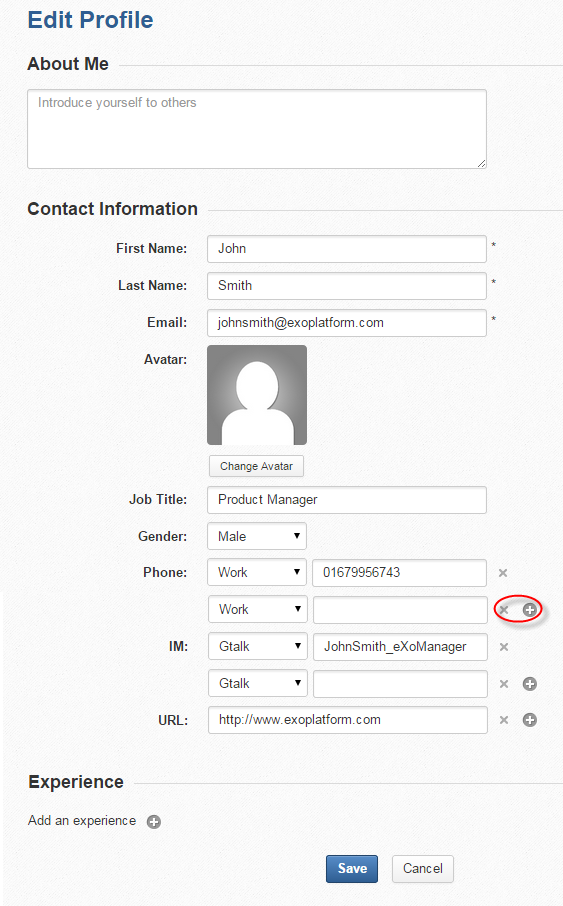
Note
In the
Contact Information
and
Experience
sections, click
![]() corresponding to one field which you want to add more or click
corresponding to one field which you want to add more or click
![]() to delete your input information. After making changes, click Save or Cancel to respectively save or ignore them.
to delete your input information. After making changes, click Save or Cancel to respectively save or ignore them.
The followings are changeable information in each section.
About Me
A brief introduction of yourself with 1500 characters in maximum, telling people who you are and what you do. If this section is empty, it will not be displayed on your profile page.
Contact Information
| Field | Description |
|---|---|
| First Name | The first name that should be from 1 to 45 characters, and contains letters and space only. |
| Last Name | The last name that should be from 1 to 45 characters, and contains letter and space only. |
| The email address that should be in a valid format, for example, johnsmith@exoplatform.com (see more details about the Email Address format here.) |
Note
You can also change the above information in the Account Profiles tab by clicking your display name, then select Settings from the drop-down menu. These changes will be automatically synchronized with details in the Contact information of your profile and vice versa.
| Avatar | The representative picture of user. If it is not defined, the default avatar is used. |
| Job Title | The job position. Note that the information entered in the field will be retrieved when you search for contacts. |
| Gender | The gender of user. Select your gender from the select box, either male or female. |
| Phone | The phone numbers at work, home or at other sites which must be from 3 to 20 numeric characters. |
| IM | The nickname of either IM services that must be between 3 to 60 characters. |
| URL | The website address which must be in the correct format, for example, http://exoplatform.com/. |
Click Change Avatar to open the Upload an Avatar form.

Click Select File to select an image from your local device.
Select your desired image, then click , or double-click the image to upload.
Note
The uploaded image must be smaller than 2 MB.
Click to open the Avatar Preview form to see some related information, such as file name, file type, and image size.
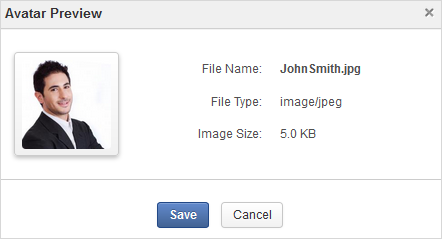
Click to accept your changes.
Note
Your image will be automatically resized to a specified value.
Experience
| Field | Description |
|---|---|
| Organization | Where you have worked. |
| Job Title | The job position. |
| Job Details | Brief description of your job. |
| Skills Used | Skills for your job. |
| Start Date | The start date of your work. |
| End Date | The end date of your work. |
| Still in this position | Indicates that you are currently at the described position. |
Note
The information entered in the Skill Used field will be retrieved when you search for contacts.