The central pane by default will list all the tasks depending on which task filter, project or label is selected. This could be difficult for you if there are too many tasks available. The Task Management application offers you a useful tool to narrow these tasks by specific information.
Click the filter icon at the top right corner of the central pane:
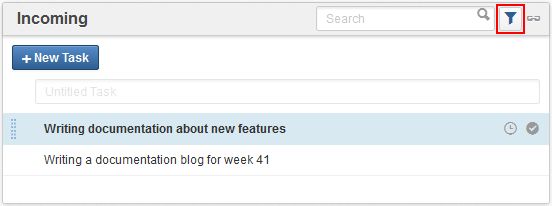
The Filter form will be shown on the right pane.
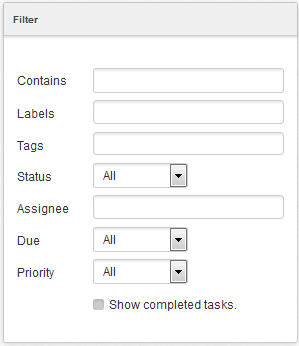
In which:
Contains: filters tasks that have the title or description matching the input text.
Labels: filters tasks that contain the input labels.
Tags: filters tasks that contain the input tags.
Status: filters tasks that have the selected status.
Due: filters tasks by due date.
Priority: filters tasks that have the selected priority.
Assignee: filters tasks that have one of the input users as an assignee.
Show completed tasks: filters tasks that are completed. Unchecking this box will show uncompleted tasks.
Note
Depending on the view you select from the left pane such as Task filters, Projects or Labels views, some of the options above may be disabled.
Change any information above. The central pane will reflect instantly to list only the matched tasks.