Warning
You are looking at documentation for an older release. Not what you want? See the current release documentation.
eXo Platform allows you to easily brand eXo Platform by changing your company logo and the color of the top navigation bar in the portal.
Click
 → →
on the top navigation bar.
→ →
on the top navigation bar.
The Branding page will be displayed:
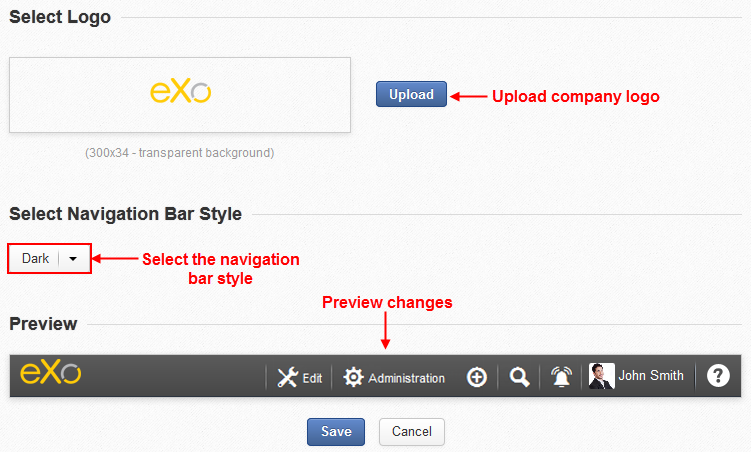
Details:
The Select Logo pane: Uploads your company logo that must be in the
.pngformat.The Select Navigation Bar Style pane: Selects the navigation bar style suitable to your logo. There are two styles available on the portal, consisting of Dark which is default, and Light.
The Preview pane: Displays the preview of the top navigation bar with the currently defined logo and navigation bar style.
Click to browse and upload the logo from your local device;
Or, drag the logo from your local device and drag it into the current logo preview in the Select Logo pane. This way is just done if your browser supports the HTML 5 and the Drag and Drop function.

Click the box in the Select Navigation Bar Style pane and select one style from the drop-down.
Your style selection will also make the color of fonts on the top navigation bar change.
Tip
If your logo is light and colorful, you should select the Dark style. If it is darker, you should select the Light style.
Click to accept your changes.