Warning
You are looking at documentation for an older release. Not what you want? See the current release documentation.
During a conversation, some collaborative actions are available on ![]() icon next to the message input box.
icon next to the message input box.

Select Add Event from the list of collaborative actions.
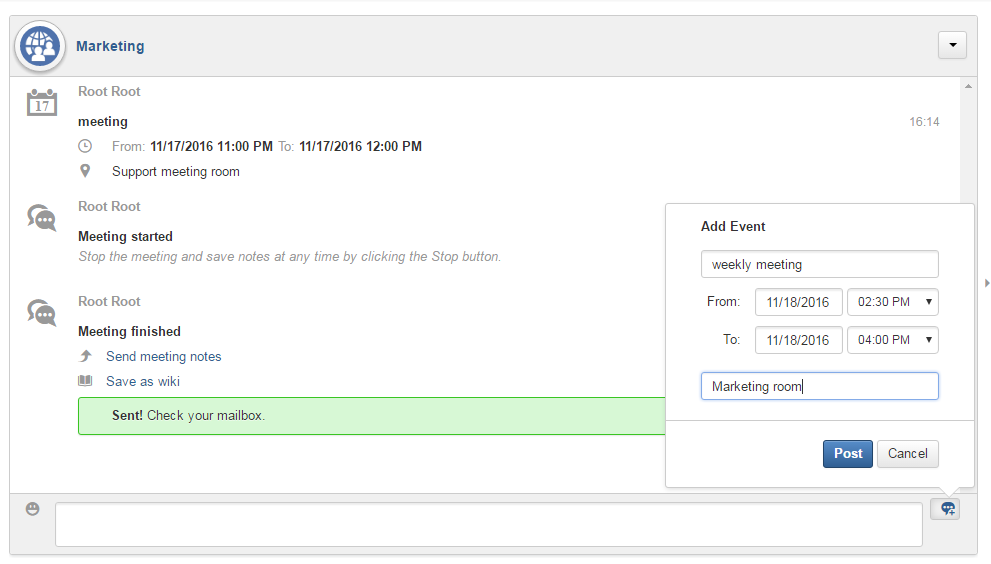
Fill in the form fields, including the event title, dates and time, location.
If you choose wrong dates, for example, when the end date To precedes the start date From, an error message is displayed indicating that the dates are erroneous.
If you do not fill in all the needed fields, an error message appears indicating to fill in the whole form.
Click . The newly created event will be displayed on the discussion area.

Note
The event will be created in the personal calendar of every member of the room.Note
This action is available only when the Tasks add-on is available.Select Assign Task from the list of collaborative actions.

Fill in the form fields including the task title, assignee, and due date.
Click . The newly created task will be displayed in the discussion area

Select Share Link from the list of collaborative actions.

Enter a valid URL, then click . The shared link is displayed in discussion area with prefixed
 icon.
icon.
Select Upload File from the list of collaborative actions.

Drag and drop the file into the DROP YOUR FILE HERE area, or click to select a file from your computer.
The uploaded file is displayed on the discussion area prefixed with
 icon.
icon.
Select Ask a Question from the list of collaborative actions.
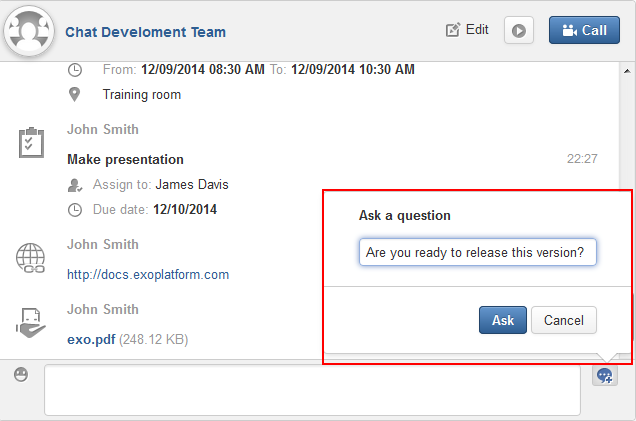
Enter your question into the field, then click to submit your question. The question is displayed on the discussion area with
 .
.
Select from the list of collaborative actions.
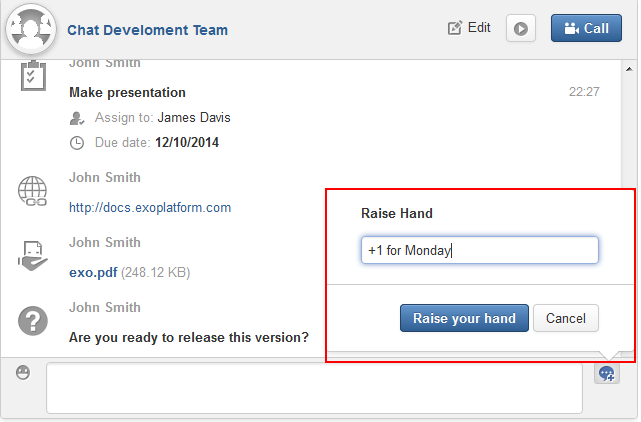
Enter your idea in the text field, then click . Your idea is displayed on the discussion area prefixed with
 icon.
icon.