Warning
You are looking at documentation for an older release. Not what you want? See the current release documentation.
eXo Platform is a full-featured application for users to have many experiences in building and deploying transactional websites, authoring web and social content, creating gadgets and dashboards with reliable capabilities of collaboration and knowledge. When you initialize eXo Platform for the first time, the Terms and Conditions Agreement screen is displayed as follows:
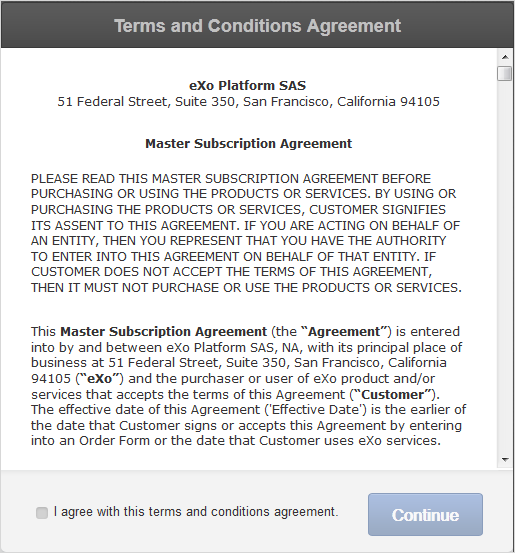
Note
The Terms and Conditions Agreement screen appears in the Commercial editions only. In the Community edition, the Account Setup form appears for the first time.
This agreement contains all terms and conditions that you need to read carefully before deciding to use eXo Platform. By ticking the checkbox at the screen bottom, you totally agree with the eXo Platform's terms and conditions. Next, click to move to the Account Setup form.
The Account Setup window consists of 2 sub-forms:
Create your account: Create your primary account.
Admin Password: Change the default password of the "root" user. You can use this account to log in eXo Platform as a super-user who has the highest rights in the system.
You can select Skip to ignore this step, then sign in as the root user with the default password (gtn).
Setting up your account
Enter your information in fields.
It is required to fill all fields, except the Username field of the Admin Password form, which is pre-filled with "root" and disabled. See Adding a user for more details.
Values entered in both Password and Confirm fields must be the same.
You can change these entered information after logging in eXo Platform. See Changing your account settings for more details.
Click to finish setting up your account.
Once your account has been created successfully, a Greetings! screen appears that illustrates how to add more users.
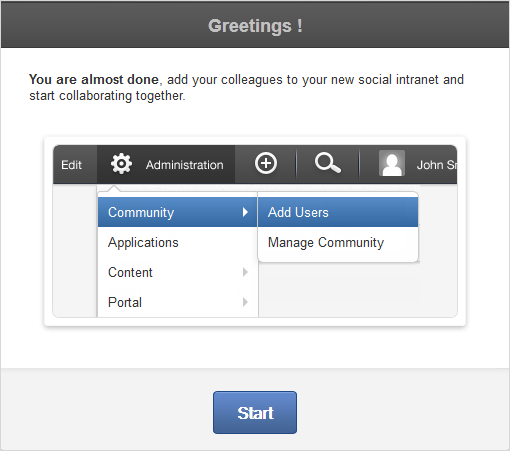
Click to be automatically logged in with your created account and redirected to the Social Intranet homepage. Now, you can start adding more users to collaborate, creating/joining spaces, or creating/following activities.
Note
After your accounts have been submitted successfully, the following memberships will be granted to your primary account:
*:/platform/administrators
*:/platform/web-contributors
*:/platform/users
*:/developers
If the server stops before your account setup data is submitted, the Account Setup screen will appear at your next startup.
