Warning
You are looking at documentation for an older release. Not what you want? See the current release documentation.
Note
You can only export the calendar which contains at least one event. Besides, for shared and group calendars, you can only export/import them if you have the Edit permission.
This function allows you to export a calendar and its events into a separate file on your device.
Hover your cursor over the calendar which you want to export, then click
 that appears.
that appears.
Click Export from the drop-down menu to open the Export Calendar form.

Enter the exported file name in the File Name field. The export format is iCalendar by default.
Click to finish your export.
Note
You can only open the exported file if you have an application installed on your device that supports its format.
This function allows you to import one calendar from your device to a selected calendar in Calendar.
Hover your cursor over the calendar which you want to import, then click
 that appears.
that appears.
Click Import from the drop-down menu to open the Calendar form.
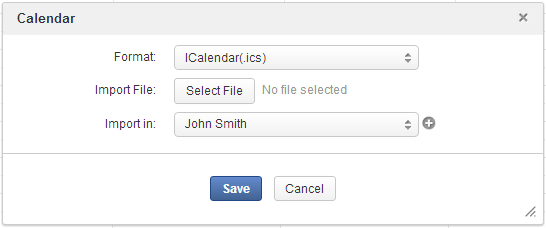
Select a format type from the Format drop-down menu. At present, only the .ics and .csv formats are supported.
Click Select File to open a window that allows you to browse your selected file.
Select your desired file from your local device, then click Open to upload it.
Click
 next to the name of your uploaded file if you want to remove it and upload again.
next to the name of your uploaded file if you want to remove it and upload again.
Click the Import in field to select the calendar in which you want to import your uploaded file;
Or, create a new calendar where your uploaded file is imported by clicking
 next to the Import in field.
next to the Import in field.
Click to finish your import.