Warning
You are looking at documentation for an older release. Not what you want? See the current release documentation.
With the Open in Office feature, you are able to easily edit documents, spreadsheets and presentations in the native applications installed on your client, without keeping a local copy.
In fact, this feature already existed before, but since eXo Platform 4.2, more operating systems and browsers will be supported. You will be able to open not only Office formats, but also virtually any file format as long as an application is associated with it in your client.
Depending on the file type, a new contextual action appears as below:
Open in Word for file types:
.docx,.doc,.docm,.dot,.dotm,.dotx.
Open in Excel for file types:
.xltx,.xltm,.xlt,.xlsx,.xlsm,.xlsb,.xls,.xll,.xlam,.xla.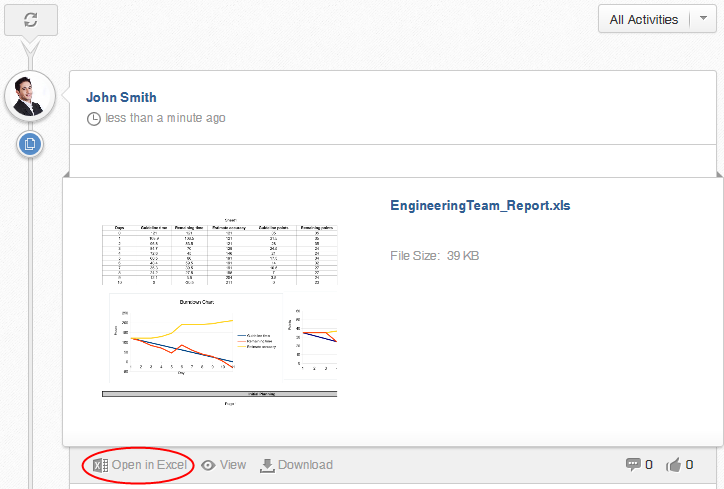
Open in Powerpoint for file types:
.pptx,.pptm,.ppt,.ppsx,.ppsm,.pps,.ppam,.ppa,.potx,.potm,.pot.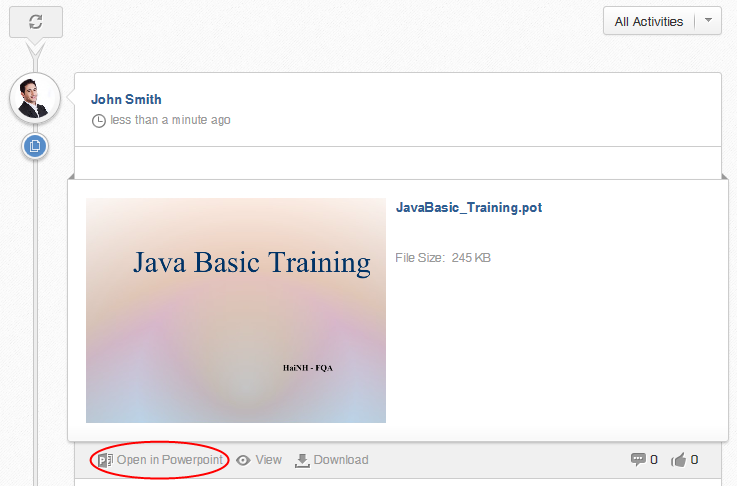
Open on Desktop for Non-MS Office files that are different from Word, Excel or Powerpoint files.
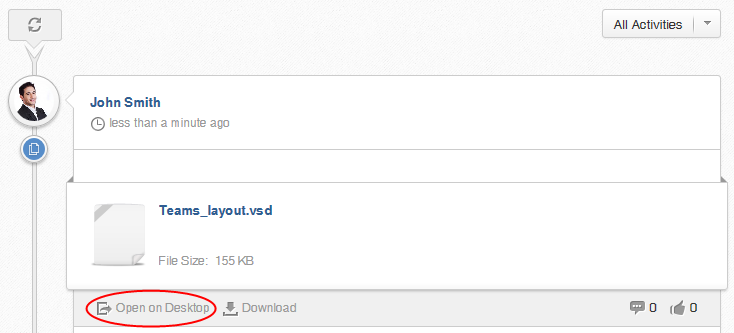
Note
The labels used for these buttons can be set by an administrator. See how-to in Administrator Guide.
This feature can be used not only in the Activity Stream (like above), but also in many places:
Admin and List views (directly on the Action bar):
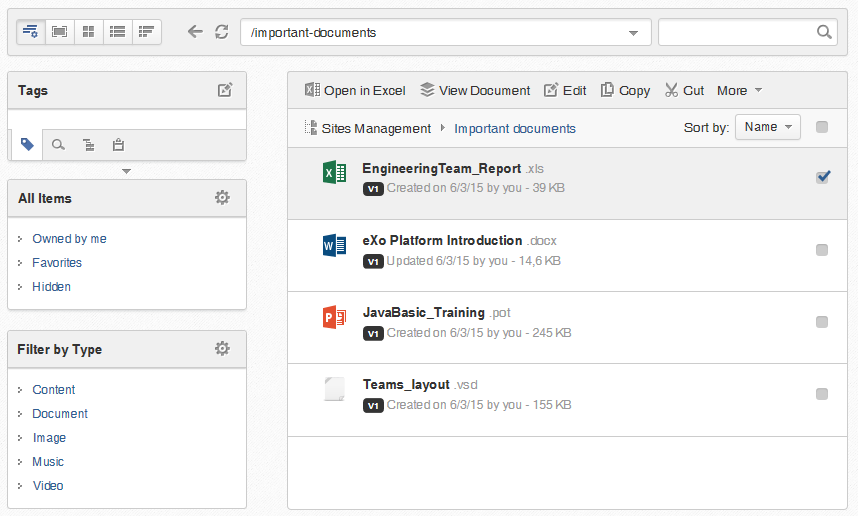
Categories, Icons and Web views (on the right-click menu)

File Preview
By default, in some views (including Admin, Icons and List view), these buttons will be displayed as an action on the Actions bar. These buttons can be configured in any views (Categories, Web) like any other actions by your administrator ( → → → → → → → → ).
Note
These buttons will not be displayed in case multiple files are selected.
How to use?
By clicking either of these buttons, you can open and edit that document in one native application that is registered on your client. A new version of the document will be automatically created when it is saved within the Office application.
When one document is currently opened by one user, the Lock icon will appear next to that file:
 . If you still wants to open this file, one message saying that you can open it in the Read-only format will appear.
. If you still wants to open this file, one message saying that you can open it in the Read-only format will appear.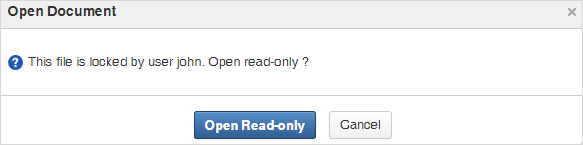
In case there is no application registered for one file type, one message appears, saying that you have no application registered to open that file.
Note
To make this feature work well, you need to learn about Compatibility as well as Client requirements.