Warning
You are looking at documentation for an older release. Not what you want? See the current release documentation.
This section represents the way to use the dashboard workspace and to add more external gadgets from Dashboard. Also, you will know how to manage your dashboard effectively via the following topics:
This portlet is to host mini-applications known as gadgets. The dashboard uses a variety of graphical effects for displaying, opening and using gadgets.
Note
You can open many gadgets with different settings at once.
Click your display name on the top navigation bar, then click My Dashboard from the drop-down menu to access the My Dashboard portlet.

Click to open the Dashboard Workspace window which lists all available gadgets.

Select a gadget in the Dashboard Workspace window and drag and drop it into the My Dashboard page.
Adding more external gadgets from Dashboard
Obtain the URL (.xml or .rss) of the gadget you want to add from the gadgets source. For example, http://bejeweledg.googlecode.com/svn/trunk/bejeweled.xml.
Note
Remote gadgets can be only created using an .xml link or RSS URL. However, if you use a link that generates an RSS feed (for example, http://feeds.feedburner.com/gatein), a new RSS reader gadget will be created automatically even if the URL does not end with .rss.
Open the Dashboard Workspace window.
Paste the URL in Step 1 into the textbox.
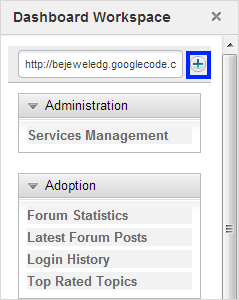
Click
 to add the new gadget to the page.
to add the new gadget to the page.