Warning
You are looking at documentation for an older release. Not what you want? See the current release documentation.
Go to the Sites Management drive, then select a site to which you want to add web content.
Select the web content folder on the left.
Note
In this step, you also can add new web content into another folders (documents and media folders) of a site but you are recommended to select the web content folder because:
Managing web content of a site becomes more easily.
You do not have to select many web content types in the list of document types. It makes adding new web content more flexibly.
Click
 on the
Action
bar to open a list of content templates, including
Illustrated Web Content, and Web content.
on the
Action
bar to open a list of content templates, including
Illustrated Web Content, and Web content.
Select a template to present the web content by clicking one.
Enter values in fields of the form.
Click or to save the content or to quit the Add New Document form.
Tabs in the Add New Document form
The Main Content tab
Field Description Name The name of the web content. Language The language of the web content. At present, eXo Platform supports 23 languages. Main Content The main content that you want to display when publishing this web content. The Illustration tab allows you to upload an illustration that makes the site's content more attractive.
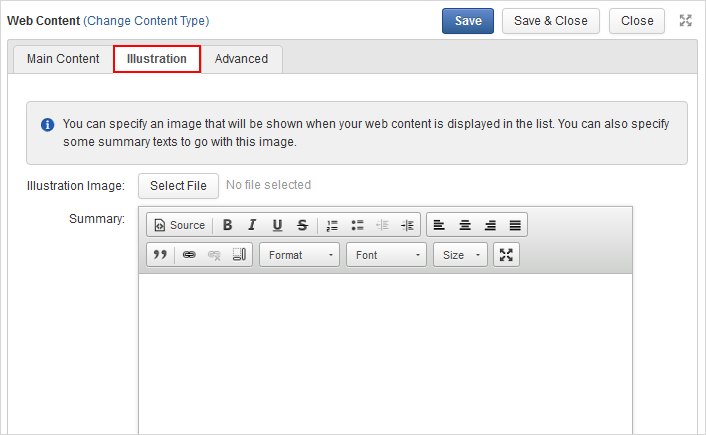
Details:
Field Description Illustration Image The path to an image which you want to upload into a site. This image will be used like an illustration of that site. Summary You can give a short description about the web content because it will be displayed with the illustration image when the web content is listed. The main content will be shown when it is selected to be viewed. Browse a list of images on your local device by clicking the Select File button, then select a specific location.
Select an image in the list to upload.
The Advanced tab includes two parts: CSS Data and JS Data.
Details:
Field Description CSS Data Contains the CSS definition to present data in the web content. You can optionally enter CSS data into this field to specify the style. JS Data Contains the JS content to make the web content more dynamic after being published. You can optionally enter the JS content in this field.
When you create new content which is in draft, a new activity will be created on your activity stream and
on the Social Intranet homepage.
This activity shows the title
 ,
summary (if any), type
,
summary (if any), type
 ,
version
,
version
 and current status
and current status
 of the content, and the icon
corresponding to the content type
of the content, and the icon
corresponding to the content type
 .
.

From the activity stream, you can:
Click
 to view the content in a larger window.
to view the content in a larger window.
Click
 to edit the content directly into the Sites Explorer.
to edit the content directly into the Sites Explorer.
Click
 to give your idea.
to give your idea.
Click
 to show your liking to the uploaded document.
to show your liking to the uploaded document.
New comments will be automatically added to the activity when your content has the following changes:
The main content is edited
 .
.
A file is attached/removed to/from the content

A tag is added/removed to/from the content
 .
.
A category is assigned/removed to/from the content
 .
.
Your comment is added to the content from the Sites Explorer
 .
.
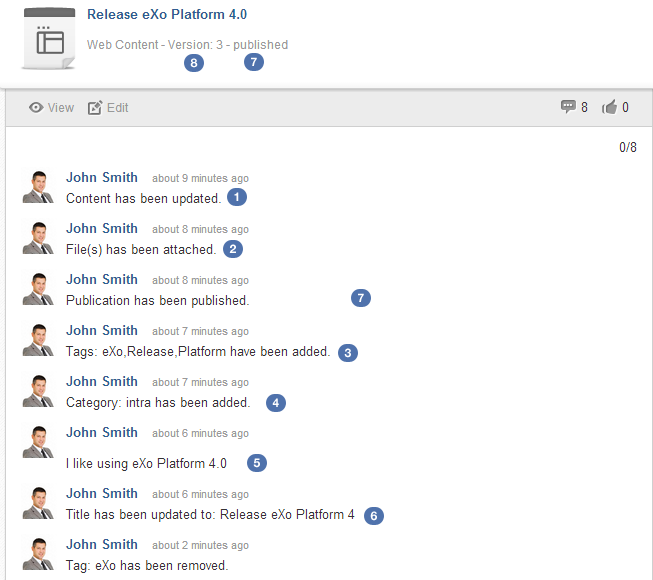
Besides, the content of the activity will be updated with comments when there are the following changes:
The title and/or summary of the content
 .
.The status of the content
 .
.The number of version of the content is updated without a comment
 .
.
When the content is deleted, the activity is also removed from the activity stream without any comment or notification.