Warning
You are looking at documentation for an older release. Not what you want? See the current release documentation.
If you are an administrator, you can change settings for Search portlets and manage content types displayed in the Search portlets easily.
There are 2 Search portlets you can customize their settings, including: Search main page and Search textbox.
Changing settings for Search main page
To change settings of the Search main page portlet, you have to go into its Edit mode.
Open the Search main page by doing quick search.
Select → → .
The Page Editor is opened.
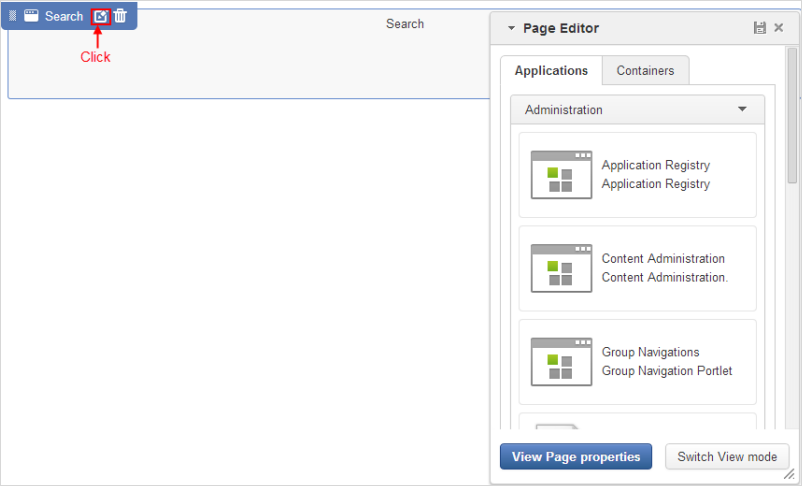
Hover your cursor over the Search portlet and select
 to open Search settings in the Edit Mode tab.
to open Search settings in the Edit Mode tab.

In which:
Field Description Results per page
Specifies the number of results that are retrieved each time a search is run. The value "10" is set by default.
Search in current site only
Scopes the search to the current site. If being checked, the All Sites filter is not displayed in the Filter By panel.
Hide search form
Hides the search field and search button.
Hide facets filter
Hides the whole Filter By panel.
Search In
Specifies the content types that the Search portlet must search in.
Change the Search settings, then click and click to quit the form.
Click
 to quit the Page Editor and back to the Search page.
to quit the Page Editor and back to the Search page.
Changing settings for Search textbox
Open the Page Editor, then drag and drop the Quick Search portlet (of the Search category) from Page Editor to the main page body.
Note
If you do not see the Quick Search portlet in the Page Editor, you need to import it as described in Importing portlets and gadgets.
Hover your cursor over the Quick Search portlet and select
 to see the Quick Search settings in the Edit Mode mode.
to see the Quick Search settings in the Edit Mode mode.
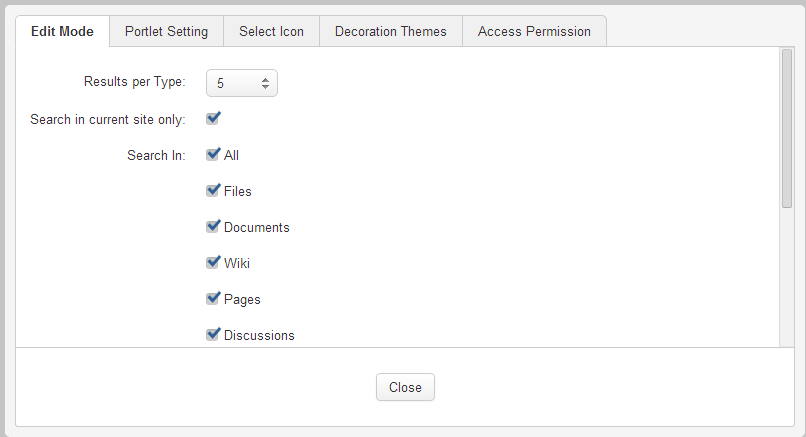
In which, "Results per Type" specifies the maximum number of results retrieved for each content type. The value "5" is set by default. Click here for more details about fields.
Change the Quick Search settings, then click and click to quit the form.
Click
 to quit the Page Editor.
to quit the Page Editor.
Managing content types in Search portlets
In eXo Platform, administrators can use the Search Administration page to enable or disable various content types on which your search is based.
Click
 → → to access the Search Administration page.
→ → to access the Search Administration page.

In which:
Field
Description
Content Type
The type of searchable content.
Description
The quick description of each content type.
Action
The action to disable/enable each content type. When disabled, a content type will no longer appear in both search results and Search settings.
Enable/Disable your desired content type by clicking the corresponding button in the Action column.
