Warning
You are looking at documentation for an older release. Not what you want? See the current release documentation.
The central pane by default will list all the tasks depending on which task filter, project or label is selected. This could be difficult for you if there are too many tasks available. The Task Management application offers you a useful tool to narrow these tasks by specific information.
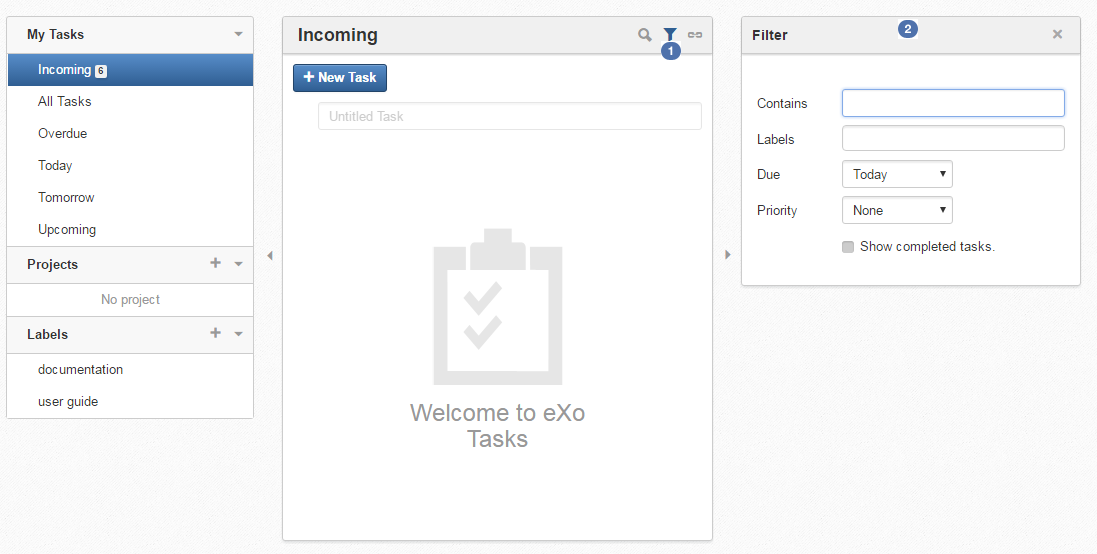
 Click the filter icon
Click the filter icon
 at the top right corner of the central pane.
at the top right corner of the central pane.
 The Filter form will be shown on the right pane.
The Filter form will be shown on the right pane.
In which:
Contains: filters tasks that have the title or description matching the input text.
Labels: filters tasks that contain the input labels.
Due: filters tasks by due date.
Priority: filters tasks that have the selected priority.
Show completed tasks: filters tasks that are completed. Unchecking this box will show uncompleted tasks.
Note
Depending on the view you select from the left pane such as Task filters, Projects or Labels views, some of the options above may be disabled.
Change any information above. The central panel will reflect instantly to list only the matched tasks.
A Close icon
 on top-right corner of the filter panel closes it. But the values are remembered and filter remains active.
on top-right corner of the filter panel closes it. But the values are remembered and filter remains active.
The filter icon has two statuses:
It turns blue
 when it is activated which means that the central panel is filtered.
when it is activated which means that the central panel is filtered.
It is grey
 when it is inactive which means that the central panel is not filtered.
when it is inactive which means that the central panel is not filtered.