The Template file is a combination of HTML code and Groovy code blocks. In eXo IDE, you can create and edit those files in editor.
The following topics are covered:
Creating and Editing a template
Click
 on the toolbar and then select
Template
from the drop-down menu;
on the toolbar and then select
Template
from the drop-down menu;Or, select → → from the top menu;
Or, right-click the folder to which you want to add a template, then click → from the drop-down menu.
A new file is opened in the editor.
Add content.
Save the file by selecting → from the top menu, or by clicking
 on the toolbar, or press the Ctrl+S hotkeys.
on the toolbar, or press the Ctrl+S hotkeys.
Both Outline panel and Auto-complete form can be used to edit the Groovy Template.
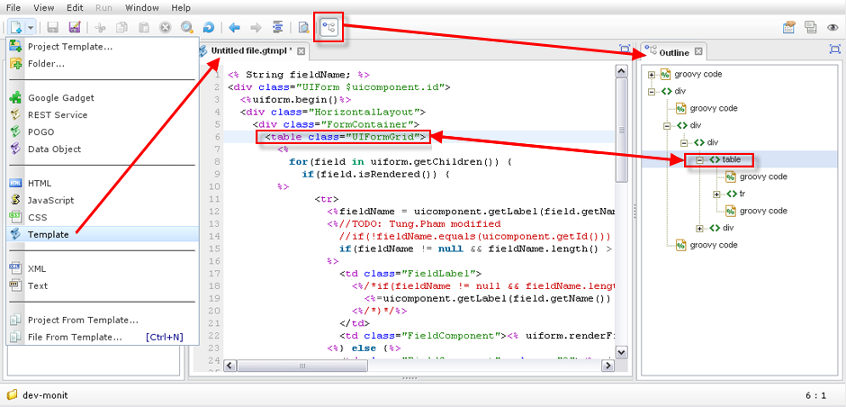
To view properties of the template, click
 on the right corner of the toolbar.
on the right corner of the toolbar.
Open your desired Groovy template in the Content panel.
Click
 on the toolbar;
on the toolbar;
Or, go to → from the top menu.
The selected template is opened in the Gadget Container of the Preview tab as below:
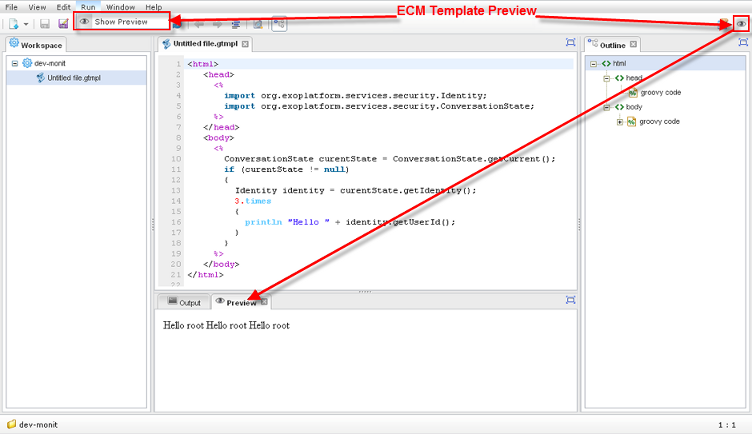
See also