Note
For the following instructions, you must be online to start the video calls with other online users.
To launch the quick call box, just double-click the Call button from either of the following places:
Suggestions or Who's online application
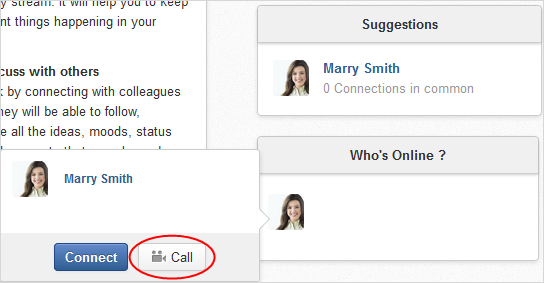
Connections page
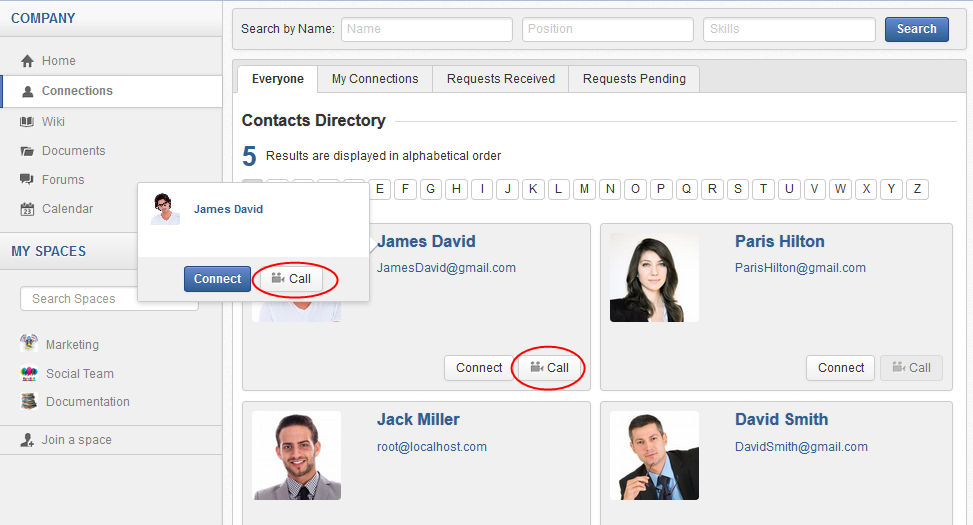
Profile page
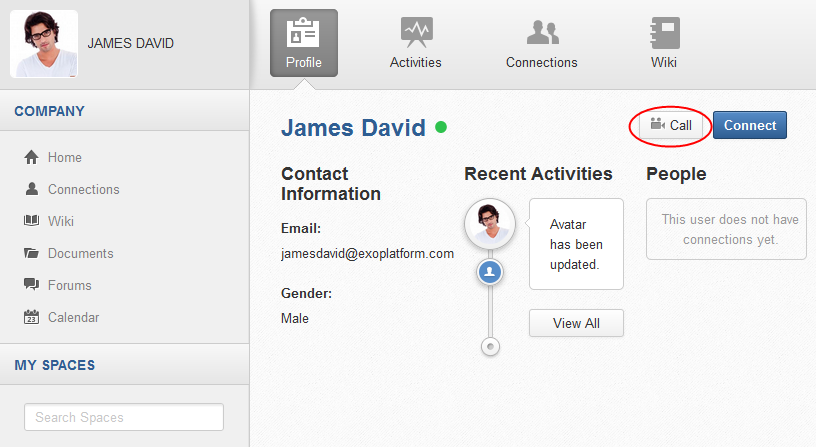
Activity streams
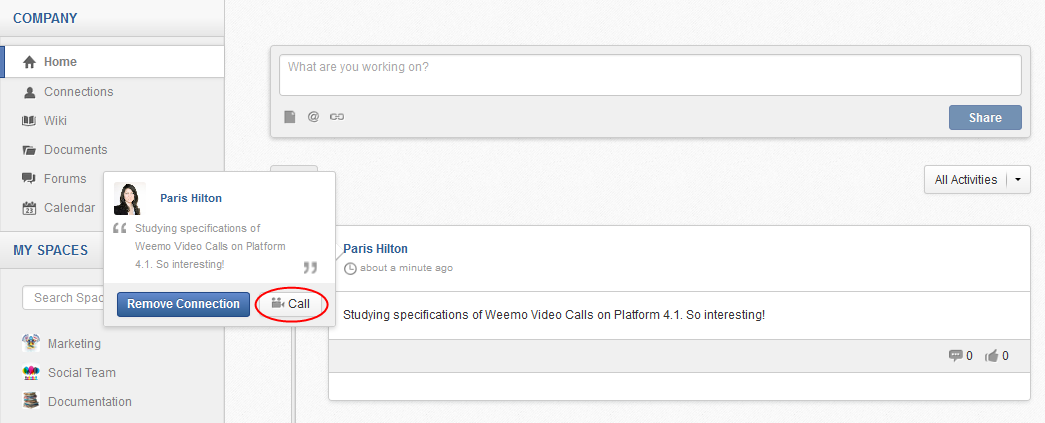
The call windows will look like below.
Outgoing window:
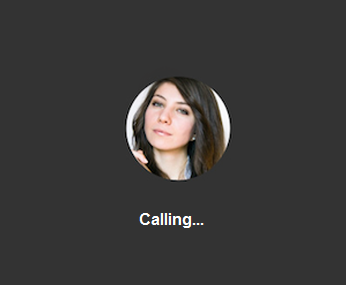
Incoming window:

Here, click
 to receive the incoming video call.
A separate window will appear that allows you to select the following options:
to receive the incoming video call.
A separate window will appear that allows you to select the following options:
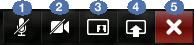
 : Muting the voice.
: Muting the voice. : Turning off the webcam.
: Turning off the webcam. : Viewing your webcam.
: Viewing your webcam. : Sharing your desktop.
: Sharing your desktop. : Ending the current call.
: Ending the current call.
Connection status:
Here are several statuses when the receiver is not able to receive your call due to certain reasons.
The receiver is busy:
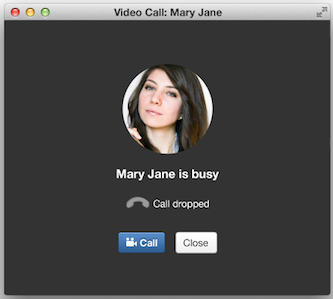
The connection is lost:
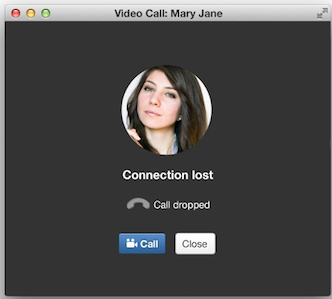
There is no answer:
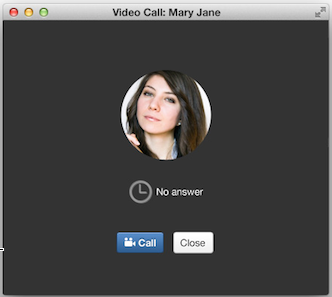
Click to recall this user or to close this window.
Troubleshooting
When you click the Call button, you may meet either of the following messages:
Not Authorized
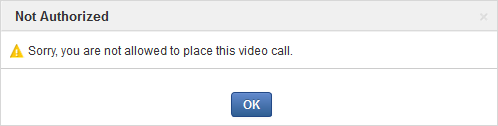
This means, you are not granted the permission to start the video calls. You need to ask your administrators to assign the right permissions for you.
SightCall Key Required

This means, the SightCall key is not yet configured or is incorrectly configured on the eXo Platform server. In this case, ask your administrators to check the SightCall key.