Warning
You are looking at documentation for an older release. Not what you want? See the current release documentation.
You can restrict which users/groups that have the right to access or modify components of the WCM site by setting these permissions for the entire site, its pages, or even its portlets or specific contents.
Site permissions
Go to → → .
Select the WCM site that you have created after installation:

Follow these instructions to set suitable permissions.
For instance, if you want to publish your site to not only platform users but also guests that do not have an account, you may set the Access permission as:

Page and portlet permissions
Go to → → and look for the WCM pages.
Select the WCM page that you would like to change permissions, for example:

Follow these instructions to set suitable permissions.
For instance, if you want the Contact page to be available for those who have a real account, you may set the Access permission as:
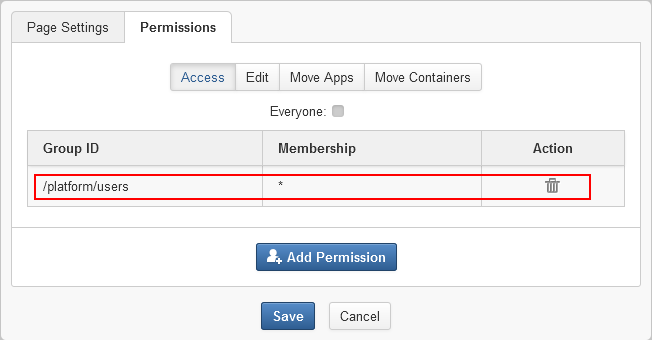
Open Page Editor and select the portlets you want to set the Access permission. For example, the Address portlet on the Contact page:
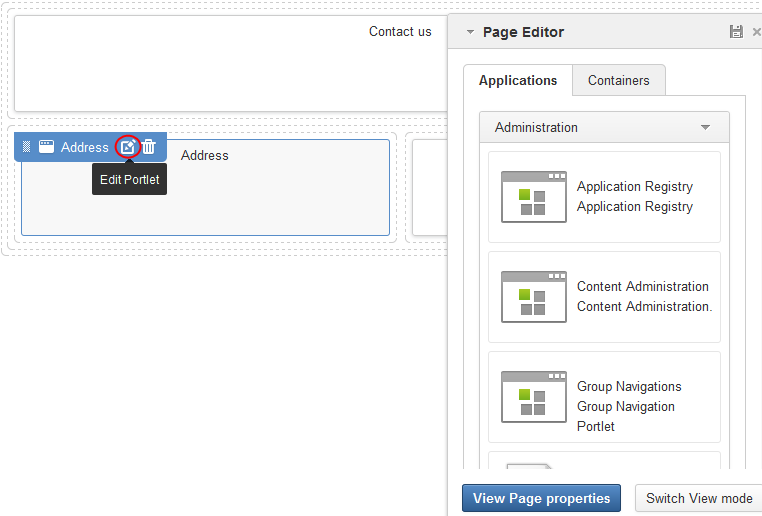
Tick Everyone if you want to make this portlet public to everybody. If not, just specify certain groups by using the button.

Content permissions
All contents displayed on the WCM site are stored under the WCM folder in Sites Explorer so that you can set permissions on each of them.
Go to → → and look for the WCM folder.
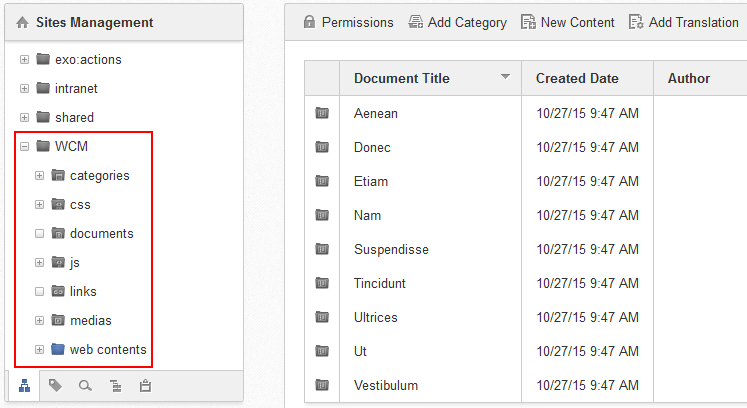
Select any content under the WCM folder that you would like to change permissions.
Click on the Action bar.
Refer to this guide to set suitable permissions for your documents.