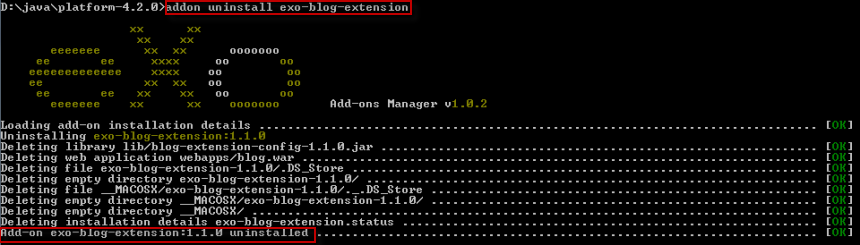Warning
You are looking at documentation for an older release. Not what you want? See the current release documentation.
Use the install command to control installation of an add-on.
addon install addonId [--snapshots] [--unstable] [--force] [--no-compat] [--conflict=skip|overwrite] [--catalog=$URL] [--no-cache] [--offline] [--verbose] [--batch-mode]
Or:
addon install addonId:addonVersion [--force] [--no-compat] [--conflict=skip|overwrite] [--catalog=$URL] [--no-cache] [--offline] [--verbose][--batch-mode]
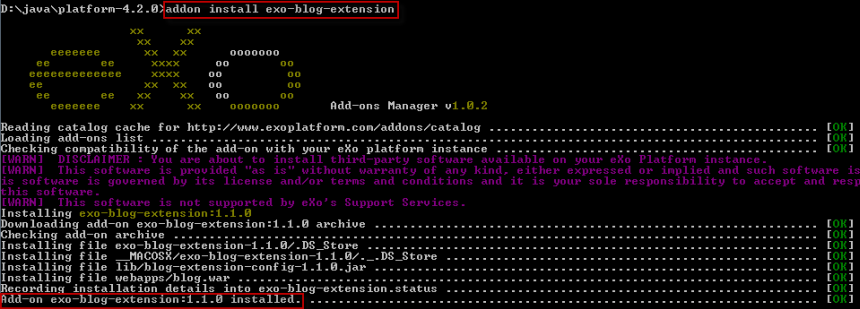
Note
Some eXo add-ons require the end-users to accept terms of a license agreement before installation.
So, after clicking the install command on the CLI, remember to hit Enter key (for several times) to continue,
and finally type "Yes" on the CLI to accept the license agreement.
You can get out of these interactions by adding the --batch-mode option that allows the complete auto-installation.
By using the addon install addonId command only, the most recent stable version of the add-on will be installed. Before choosing a specific version for installation you should check all related information of this add-on by using Describing command.
Also, add the following options:
|
| Installs the most recent development version of the add-on. However, if the last stable version of this add-on is more recent than the last development one, the last stable one will be installed. |
|
| Installs the last unstable version of the add-on, based on the aether generic version order. However, if the last stable version of this add-on is more recent than the last unstable one, the last stable one will be installed. |
|
| Installs a specific version of the add-on. |
|
| Installs the add-on that ignores the compatibility check of application servers, editions and version range declared in each catalog entry (corresponding to supportedApplicationServers, supportedDistributions and compatibility respectively). This option is often used when you meet error messages of the compatibility (for example, app server not supported, distribution enterprise required, not compatible to {eXoplatform_version}). |
|
| Installs the add-on that ignores the files conflict.
This option is used when you meet an error message of the aborted installation.
|
|
| Installs the add-on that already exists in the local archives without downloading. You will get an informational message: "Using addonId archive from local archives directory.". |
|
| Enforces the reinstallation if the add-on is detected to have already been installed. |
|
| Uses in the same way as the list command.
|
Use the uninstall command to remove an add-on that is already installed, regardless of its stable or development version.
addon uninstall addonId [--verbose] [--batch-mode] [--conflict=overwrite]