Warning
You are looking at documentation for an older release. Not what you want? See the current release documentation.
Go into the forum where you want to start a new topic.
Click
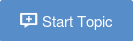 .
.

Enter the topic title and its content. The title must be less than 100 characters (special characters are accepted). You may set other optional properties if you want.
Click Attach files to attach files to your message. The Attach File form is displayed.
Click Select File to select a file from your local device, then click to accept attaching your file to the message. The maximum size for the attachment is 20Mb.
Click
 next to the attachment if you want to remove it.
next to the attachment if you want to remove it.
Use BBCodes to format text, or to insert images, videos and links.
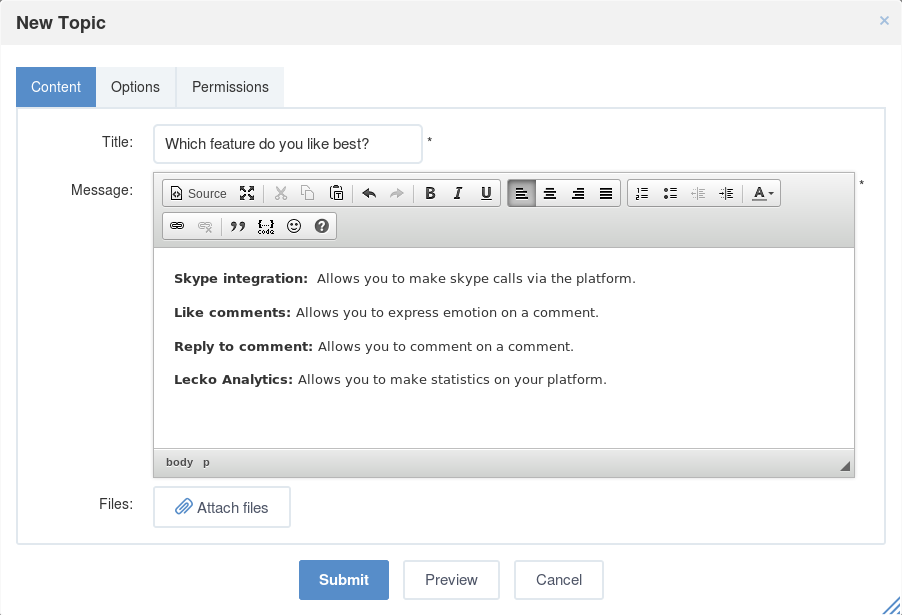
Click Preview to see the topic before submitting, or click to complete your topic.
Sharing the topic on Activity Stream
When a topic is created, an activity containing the topic title and content, the number of replies, and average rating is also created on the Activity Stream.
Replies, rating
 , information about the added/closed/removed poll
, information about the added/closed/removed poll
 and information about the edited/locked/unlocked/closed topic
and information about the edited/locked/unlocked/closed topic
 are added to the activity as comments.
are added to the activity as comments.
When a comment is added to the activity from the Activity Stream, it will be updated to the Forums application as a reply of the topic.
When the topic title and content is modified, the activity will be updated and a comment is added to the activity.
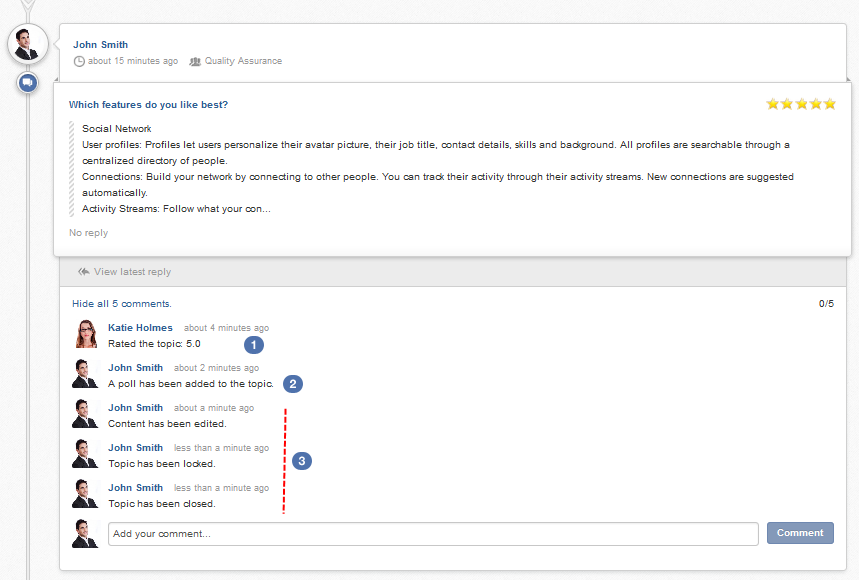
Click the topic title to directly open it in the Forums application.
Click
 to jump to the Forums application with the New Post form opening for you to reply the topic.
to jump to the Forums application with the New Post form opening for you to reply the topic.
Click
 to jump to the Forums application and view the latest reply.
to jump to the Forums application and view the latest reply.
Note
In a forum that enables moderation, new topics will need reviewing and approving by moderators before being published.
You may not have right to start topics if the administrators/moderators set the Starting topic permission on the category and/or the forum for specific users/roles/groups only.
When creating a topic, you can also add extra properties to this topic: