Warning
You are looking at documentation for an older release. Not what you want? See the current release documentation.
Uploading files from your local devices is a fast and efficient method to create and store your documents in Documents.
Note
You now can upload multiple files from your local devices by holding (on Windows) or (on Mac) to select them at the same time.
There are 2 available ways to upload:
When you start your upload, you will see the Upload Status window at the bottom. In this window, the progress bar will appear next to the files which are being uploaded.
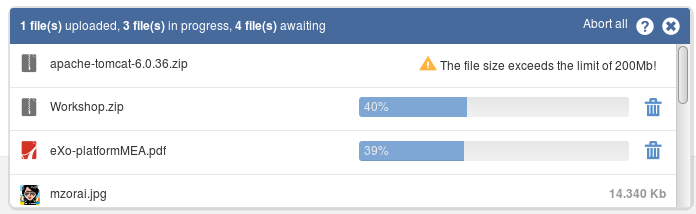
Abort all uploads by clicking .
See necessary information of upload by clicking
 .
.After your uploads are finished, you can click
 at the right top corner of the dropzone to close it.
at the right top corner of the dropzone to close it.Cancel your progressing upload by clicking
 next to the progress bar.
next to the progress bar.
Note
The upload size depends on the size limit that your administrator set up in the 'Edit' mode of Sites Explorer. If your file size exceeds the limit, the alert message will appear.
If the name of your uploaded file is the same as that of an existing file in the same location into which you are going to upload, you will receive one warning in the dropzone that your file is already in use. Here you can decide to keep both (your uploaded file and the existing file), replace the existing file with your uploaded file or cancel your file upload.
Define the folder where your files will be stored.
Click on the Action bar to open the File Upload window.
Browse and select your desired document, then click to start uploading your selected files.
Simply drag and drop files from your local device to your desired folder.
Or, drag and drop files to the dropzone which appears when there are files ready to be dropped at the bottom.