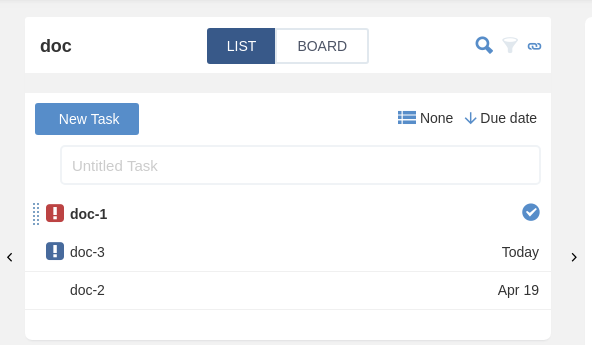Warning
You are looking at documentation for an older release. Not what you want? See the current release documentation.
After creating a task or being assigned one, you can schedule it by following these steps:
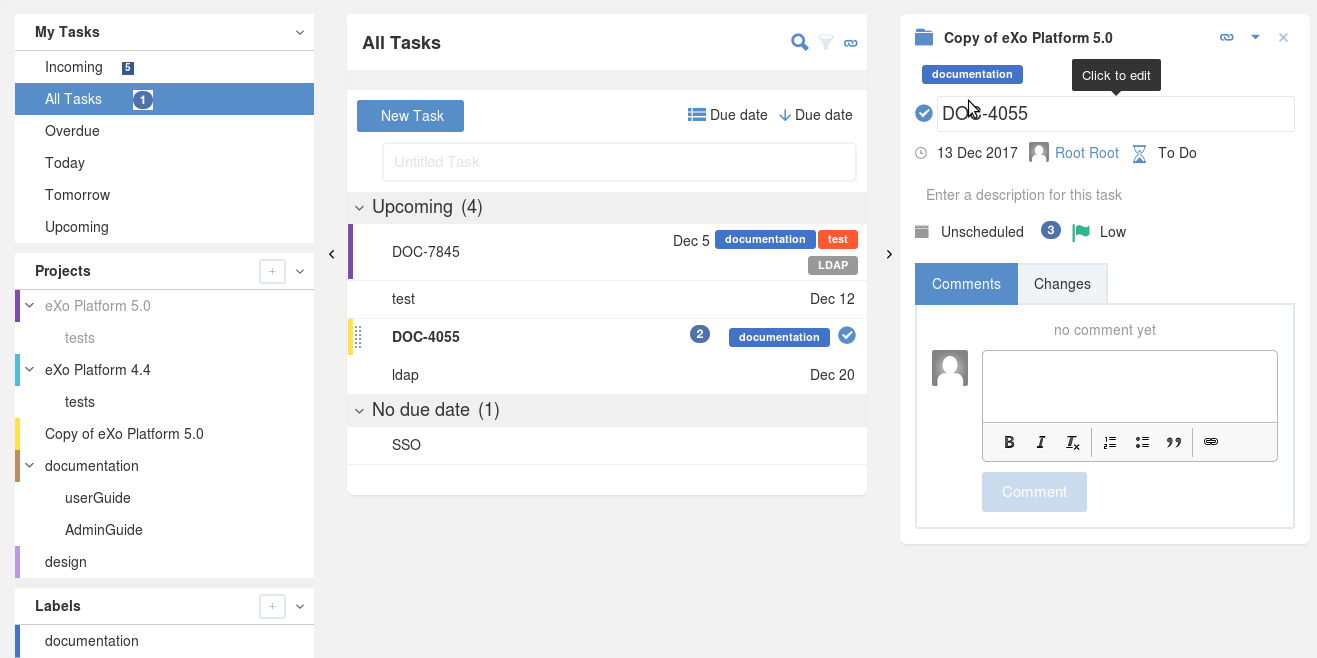
 : Select the list of tasks by clicking on All Tasks.
: Select the list of tasks by clicking on All Tasks.
 : Select one of the assigned/created tasks.
: Select one of the assigned/created tasks.
 : Click on Unscheduled.
: Click on Unscheduled.
Two calendars appear to select From and To dates.
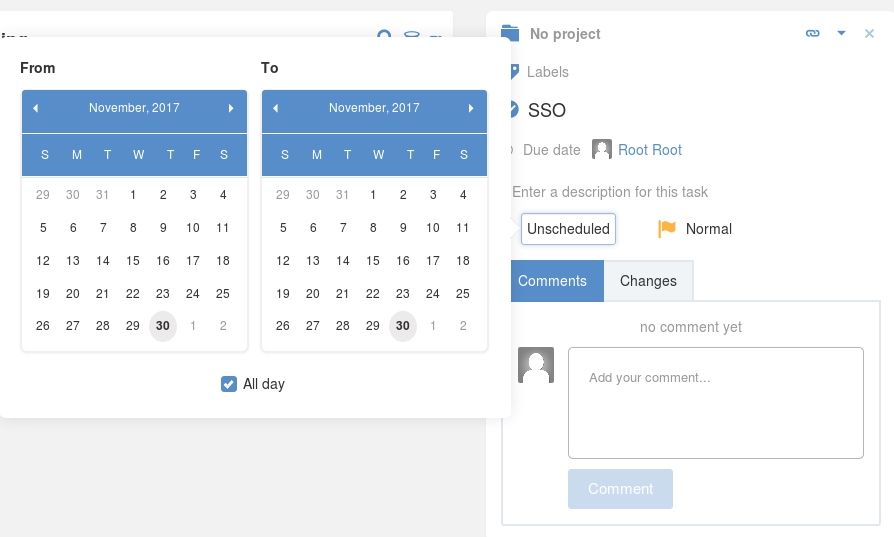
After saving the selected dates, a message is displayed under the task's description indicating the time interval chosen with a note about the schedule:
If the To date is chosen after the due date, a message appears to warn that you may miss the deadline because you planned the work too late.

If the To date is chosen before the due date, the message that appears indicates that the work is planned between the chosen dates.

Note
When the today's date is the task's due date, a blue exclamation mark
 precedes the task's name in the list/board view.
precedes the task's name in the list/board view.
When the task's due date has already expired, i.e. today's date is after the due date and the task is not yet finished, it is preceded with a red exclamation mark: