Intranet applications are ones which come with the Social Intranet homepage, including:
The Getting Started application is displayed first in the list of the Intranet homepage applications on the top right. This application helps you start exploring the Social Intranet by suggesting you where to go and what you should do first via the following links:
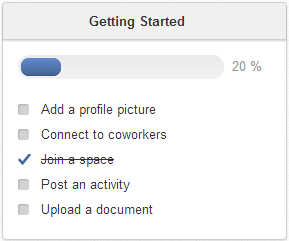
Clicking each link will direct you to the related page to do the action.
After each action is performed, it will be remarked as completed with a strike-through even though it is not performed via this application. Also, the completion percentage is updated on the percentage bar.
When all the actions are performed, the completion percentage will be 100%. You can remove this application from the
homepage by clicking or by hovering your cursor over the application header, and click
![]() .
.
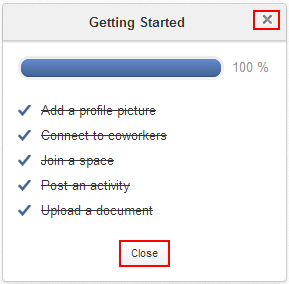
Note
You cannot get the Getting Started application back when it is removed.
The "Upload a document" action is considered as completed only when a document has been uploaded in your Personal Documents drive.
The Calendar application displays some calendars and all of their events and tasks scheduled in the Calendar applications of Intranet and spaces. When going to the homepage, you will see events with their start and end date and tasks of Today. You can also see the events and tasks of the previous/next day by clicking the previous/next arrow respectively.

To view details of an event/task directly in the Calendar application, click your desired event/task.
To configure and set which calendars to be displayed in the Calendar application, hover your cursor over the application, then click
 at the right bottom of the application.
at the right bottom of the application.To remove a calendar from the list of Displayed Calendars, click
 .
.
This removed calendar will appear in the list of Display Additional Calendar.
To add one of removed calendars again to the list of Displayed Calendars, simply hover your cursor over the desired calendar, then click
 .
You can use the Search box to filter calendars quickly.
.
You can use the Search box to filter calendars quickly.
Click OK to accept your settings.
Note
When a task is completed, it will be remarked with a strike-through.
The Invitations application shows a list of spaces and users who have sent you connection requests. You can see the number of requests displayed next to the application name.
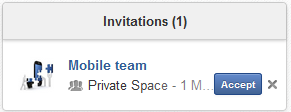
For a user's connection request, you will see his avatar, name and title (if defined).
For a space's connection request, you will see its avatar, name, the number of members and know if it is public or private.
You can accept/refuse an invitation by hovering your cursor over a user/space's name, then clicking
or
![]() respectively.
respectively.
When the invitation is accepted or refused, it will permanently removed from the list.
Note
The Invitations application is not displayed when there is no invitation.
The Suggestions application suggests you to connect with other users or to join spaces. Usually, it suggests two people having the most common connections with you, and two spaces having the most members who are your connections. Otherwise, it will suggest the newest users or the latest created space in the portal.

To accept the people/space suggestion, hover your cursor over their names and click or respectively.
To refuse the suggestion, hover your cursor over the people/space names and click
 .
.
When the suggestion is accepted or refused, it will permanently removed from the list.
Note
You can click a person's name suggested in the list to see his profile.
If there is no suggestion, the Suggestions application is not displayed.
The Who's Online? application shows all users who are already logged in the portal.
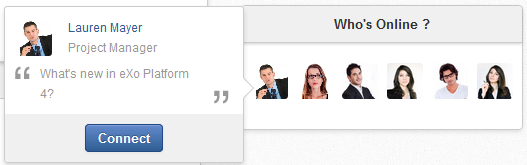
Hover your cursor over the avatar of an online user, a pop-up will show you some information about him, such as name, avatar, current position (if defined), and the last activity message of status activity, file or link sharing activity (if any).
You can also see your connection status with an online user as follows:
If you are not connected with him yet, the button at the pop-up bottom is to send connection invitation to him.
If you have sent a connection request, the "You have sent a connection request" message is displayed at the pop-up bottom.
If you are invited to connect, the button at the pop-up bottom is for you to accept his connection request.
If you are already connected with him, neither button nor message is displayed.
Note
From the pop-up, you can click his avatar or display name to jump to his activity stream page.