When adding a new page, you are not required to write the content from scratch. You can start by selecting a page template which is actually a Wiki page with predefined content.
In the Browse menu, click Wiki Settings to display the templates management form.

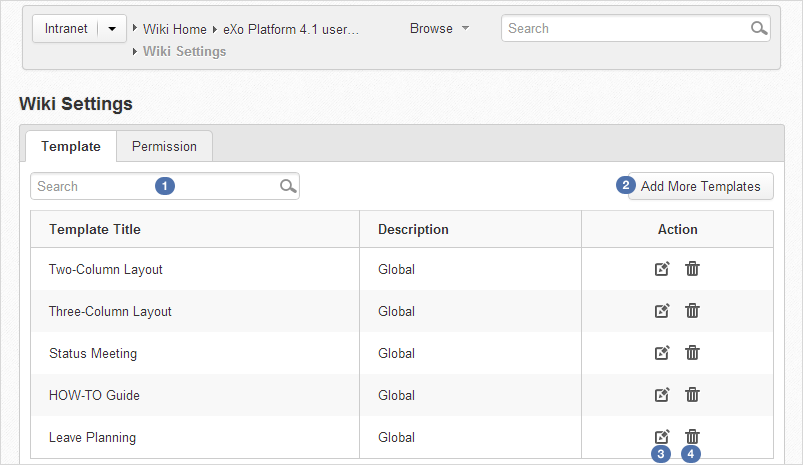
Here, you can perform the followings:
This feature allows you to find your desired template quickly from the existing list as follows:
Input a word included in the title of your desired template in the Search textbox.
Press the Enter key to start your search.
All matching results which contain your entered search term are displayed right below the textbox.
Note
The Search function is only performed by the template titles and you must enter a complete word into the Search textbox. For example, to find the template whose title contains "daily report", you can input "report" rather than "repo", or "daily" rather "ly".
Click in the Wiki Settings page and the sample template form appears.
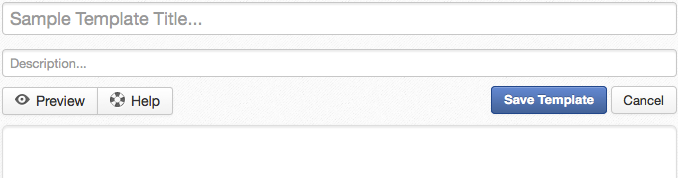
Add the title for the template.
Write the description in the Description....
Write the content for the template.
Click Save Template to accept creating the new template. A message will inform your successful template creation.
Click
 corresponding to the template you want to edit.
corresponding to the template you want to edit.
Change the title, the description or the content as you want.
Click Save Template to accept your changes.
Click
 corresponding to the template you want to delete.
corresponding to the template you want to delete.Click OK in the confirmation message to accept your deletion.



