You can edit a page at any time if you have the Edit permission on that page.
Editing the whole page content
To edit the whole page content, click Edit in the Page Control area. Your page will be switched to the Edit mode which allows you to rename the page and edit the page content.

The toolbar in the Edit mode will be changed to activate the following actions.
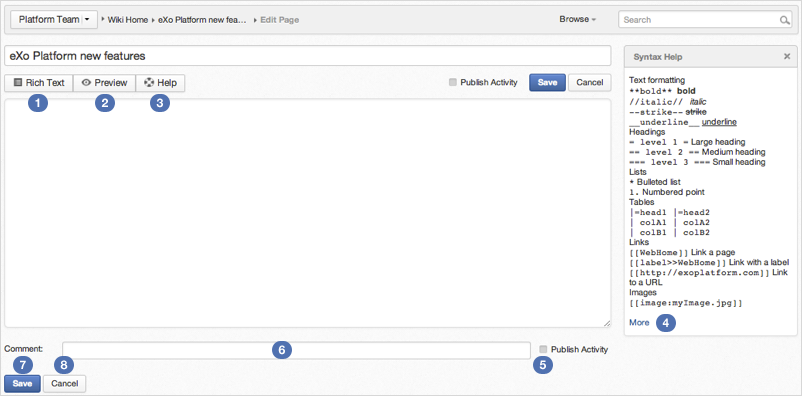
Details:
| Item | Description |
|---|---|
 | Switches to the Rich Text (WYSIWYG) editor. |
 | Displays the preview mode of the currently edited content. Previewing a page helps you verify the result of rendering the markup you just entered without saving. |
 | Opens the Wiki syntax help panel. |
 | Shows more syntax help. |
 | Ticks the Publish Activity checkbox to publish your content modification on Activity Stream after saving your changes |
 | Inputs the edit reason if necessary. |
 | Saves the current page and go back to the view mode. Changes will be sent to watchers via mail notification. |
 | Discards the current changes and go back to the View mode. |
Editing a page section
To edit only a section in the whole page content, hover your cursor over the title of the section you want to edit, then click ![]() .
.
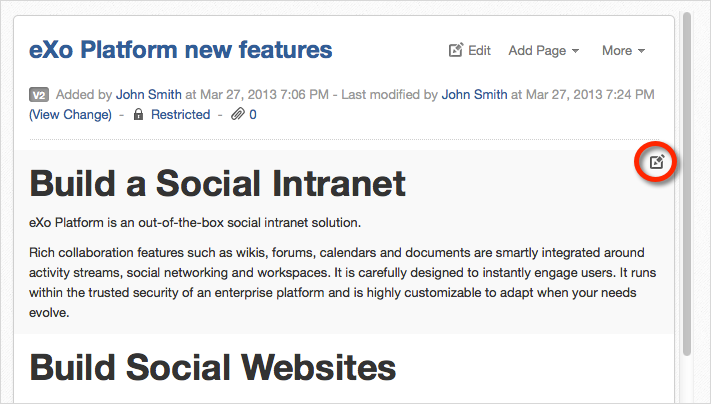
The selected section will be switched to the Edit mode.
Tip
In the View mode, you can quickly edit the page title by double-clicking it, then press Enter when finishing.