Go to a Wiki space in which you want to create a page.
Click Add Page, then select Blank Page.
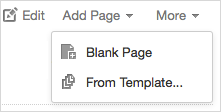
Enter the title for your page. The page title must be unique.
Enter the content of your page by using Wiki Markup or the WYSIWYG editor.
Click Preview if you want to see how your page looks like.
Click to finish.
Go to a Wiki space in which you want to create a page.
Click Add Page, then select From Template....
A list of available templates will appear.
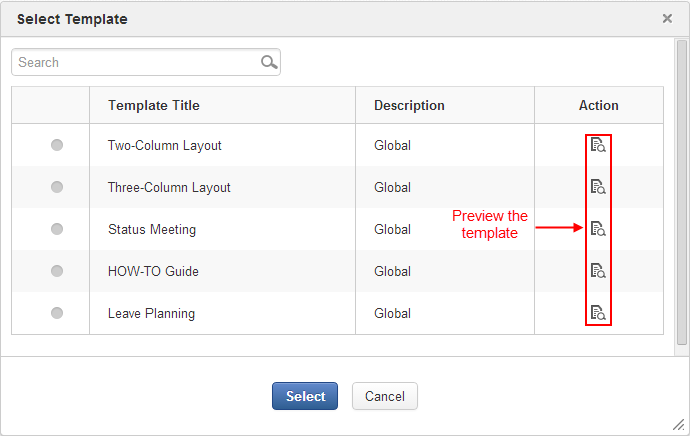
You can:
i. Click
 corresponding to the template you want to see. The template preview appears.
corresponding to the template you want to see. The template preview appears.
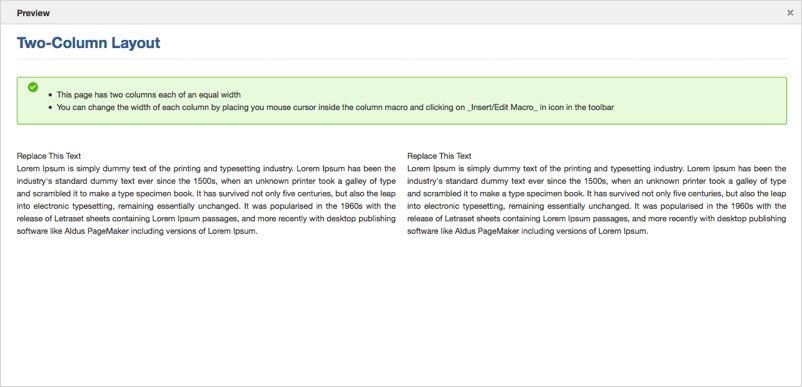
ii. Tick the checkbox corresponding to the template you want to select for your new page and click Select. The selected template appears.
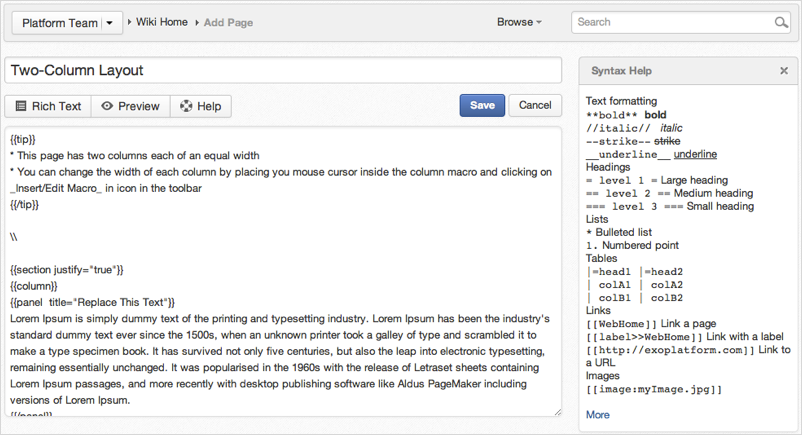
Enter the title for your page. The page title must be unique.
Enter the content of your page by using Wiki Markup or the WYSIWYG editor.
Click Preview if you want to see how your page looks like.
Click to finish.
Note
These templates can be created, edited and deleted by administrator. See the Managing a page template section for more details.
Adding an undefined link for creating a page later
In the Wiki application of eXo Platform, you can add a link pointing to a page which you are going to create later. Such links are called undefined links which are often used to remind other Wiki users to create the page. You must use the Source editor to create the undefined links.
Add a link by typing the page title between square brackets '[[...]]' into your page body.
For example:
What you type What you get [[eXo User Guide]] 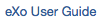
Click to save the page containing the link. The undefined link is underlined.
Click this link to open the Add Page form.
Follow the steps stated above to enter the page title, content and save the page.