The Answers application is a collaborative Question & Answer system similar to Yahoo! Answers or StackOverflow.com but for your own enterprise, where the collaboration is encouraged. With this application, you and your collaborators can post a series of common questions and find answers on a specific topic. Here, you can edit questions, provide answers and edit them. FAQs takes this content as input and publishes it in a clean and quickly browsable manner. You can point a FAQs portlet to one or several Answers categories. As a publishing portlet, it is impossible to edit questions and answers in FAQs.
This chapter covers the following topics:
Introduction to the common actions that are for regular users and step-by-step instructions on how to perform them, such as submitting/answering/commenting/sharing questions, searching, or editing user settings.
Introduction to tasks that are for moderators and steps to perform them, such as managing categories, moderating questions and answers.
Introduction to actions that are for administrators only and steps to perform them, such as setting up Answers and FAQ portlets.
Before using the features in Answers, you should get familiar with the Answers interface. Once you have logged in and accessed Answers, the interface looks like this:
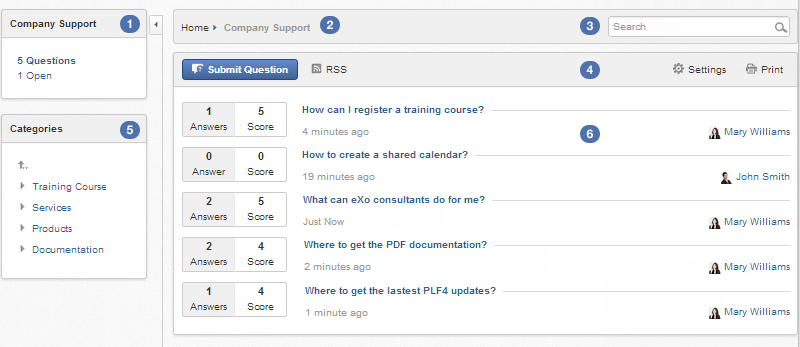
 Status panel: Displays information of the currently viewed category, including the total number of open questions, pending questions and the total questions.
Status panel: Displays information of the currently viewed category, including the total number of open questions, pending questions and the total questions.
 Breadcrumb: Navigates between categories and sub-categories easily. This bar also includes the search box with simple and advanced options.
Breadcrumb: Navigates between categories and sub-categories easily. This bar also includes the search box with simple and advanced options.
 Search box: Searches for questions and categories.
Search box: Searches for questions and categories.
 Action bar: Adds categories and questions, manages questions, imports, exports, prints, and controls settings.
Action bar: Adds categories and questions, manages questions, imports, exports, prints, and controls settings.
 Categories pane: Lists all categories in the hierarchical system. With one click on your desired category, you will be directed to the Answers viewing pane.
Categories pane: Lists all categories in the hierarchical system. With one click on your desired category, you will be directed to the Answers viewing pane.
 Answers viewing pane: Displays all questions and information about score and the number of answers of each question in the selected category.
Answers viewing pane: Displays all questions and information about score and the number of answers of each question in the selected category.
Remember that this interface may look different for each user group. Some actions for advanced users will not be shown in the interface when you log in as a regular user.
Tip
To hide/show the left panel, simply click  /
/![]() .
.
The following table summarizes actions which each user group can execute in Answers.
| Features | Description | Administrator | Moderator | Owner | User | Guest |
|---|---|---|---|---|---|---|
| Viewing details of the Answers application | Sees all categories in Answers and their activated questions, details of a question (its content, its answers, uploaded files, image preview). |  |  |  |  |  |
| Submitting a question | Submits a question with an attachment in multiple languages. |  |  |  |  |  |
| Sending a question | Sends a question via email. |  |  |  |  |  |
| Printing | Prints all questions with their answers of a category and of its sub-categories, or prints details of a question. |  |  |  |  |  |
| Watching/Unwatching a category | Watches a category to receive email notifications on new questions or any changes. If you do not want to receive email notifications any longer, unwatch the category. |  |  |  |  |  |
| RSS | Subscribes by RSS. |  |  |  |  |  |
| Viewing user profile | Views the profile of a specific user: questions, answers or comments. |  |  |  |  |

|
| User settings | Defines user preferences: Sort type, Sort by. |  |  |  |  |  |
| Commenting on a question | Gives opinions about a specific question in multiple languages. |  |  |  |  |  |
| Voting | Votes for questions and answers by rating stars. |  |  |  |  |  |
| Discussing in forum | Discusses a question in the forum. When a question is discussed, it becomes a topic in forum. |  |  |  |  |  |
| Managing categories | Adds, edits, deletes and moves categories. |  |  |  |  |  |
| Exporting | Exports answers in the format of a .xml or .zip file to back up data. |  |  |  |  |  |
| Importing | Imports data into Answers from a .zip or .xml file. |  |  |  |  |  |
| Moderating a question | Adds or edits a question in multiple languages, deletes and moves questions. |  |  |  |  |  |
| Answering a question | Gives an answer for a question in the rich text format. |  |  |  |  |  |
| Editing an answer | Edits an answer. |  |  |  |  |  |
| Activating/Deactivating a question | Activates/Deactivates a specific question. Inactivated questions are hidden and regular users cannot view. |  |  |  |  |  |
| Approving/Disapproving a question | Sets the approved/disapproved status to a specific question. The disapproved question is hidden in the Approve mode and normal users cannot view the unapproved question. |  |  |  |  |  |
| Activating/Deactivating an answer | Sets the activated/deactivated status to a specific answer. The deactivated answer is hidden and normal users cannot view the deactivated answer. |  |  |  |  |  |
| Approving/Disapproving an answer | Approves/Disapproves a specific answer. The disapproved answer is also hidden and regular users cannot view. |  |  |  |  |  |
| Promoting a comment to answer | Promotes a comment to answer of a question. |  |  |  |  |  |
| Initializing Answers | Creates a category and assigns the moderator role to it. |  |  |  |  |  |
| Setting properties of Answers | Defines basic properties (for example, Order Type, Order by, Notify content, theme, icon) and advanced properties (for example, enabling RSS, vote, comment) and more. |  |  |  |  |  |
| Setting up the FAQ portlet | Adds and configures the FAQ portlet on the page. |  |  |  |  |  |
Note
Owners are those posting questions or answers. Actually, they are regular users but can perform some extra actions on their questions or answers.