Each space is featured with some "pages" on the space navigation bar. These pages may contain applications or any content. By clicking each page, you will be redirected to it.

Also, you can easily manage these pages on the space navigation bar through actions on the relevant navigation nodes. To do so, in Space Settings, select the Navigations bar, then right-click the relevant navigation node. See Managing navigation nodes for more details.
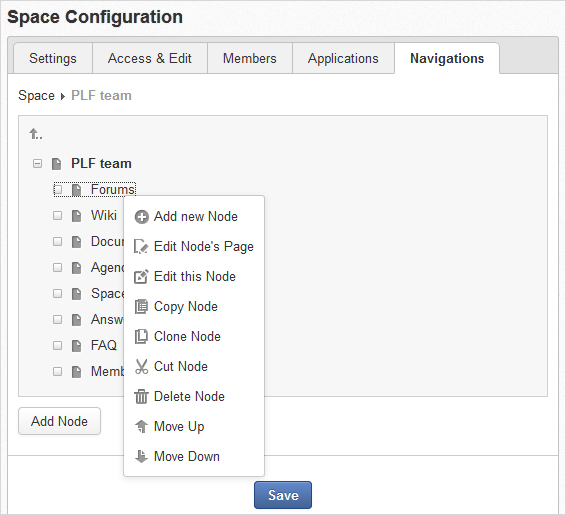
To create a page that is accessible on the space navigation bar, simply add a navigation node that links to your desired page in the Page Selector tab. See Adding a new node for more details.
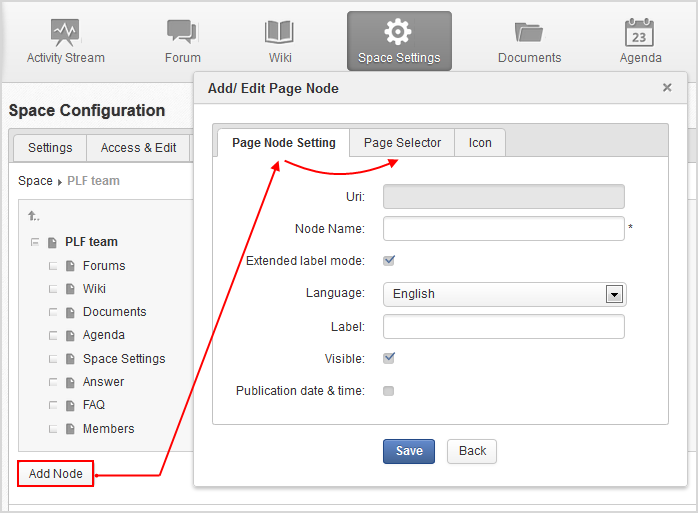
Also, you can create a space page using:
Pages Management. In this case, Owner Type should be group, and Owner Id should be /spaces/[space_node_name]. For example, if you want to add a page to the space named PLF team, the Owner Id should be /spaces/plf_team. Remember that in this way, you only create the space page that is still not accessible. To make this page accessible, create a node that links to this page (in the Page Selector tab).
To edit this space page, simply right-click the navigation node containing the page and select Edit Node's Page from the context menu. The Edit Page window will be displayed in the Page Properties view. See Editing a page for more details.
If you right-click the node containing the page and select Delete Node from the context menu, only the navigation node linking to the page will be removed from the space navigation bar, but its page still exists. To actually delete this page, see Deleting a page.