When editing the content of a page, Wiki will automatically create a version of that page after it is saved. Thanks to the page versions, you can make changes on the page safely and roll back to an earlier version without worrying about messing things up.
In the Page History view, you can see all versions of a page.
By default, the version of a page is displayed in the header, and each version includes the following information:

Revision numbers.
Author making changes.
Date and time when changes are made.
Summary (if any).
Note
All functions, including viewing, comparing and restoring, can also be done by clicking the Revisions link at the Page Info bar. One pop-up pane appears right under this bar, allowing you to do the same steps as described below.
To access the page history, just click View Page History in the Page Info view.
The Page History appears.
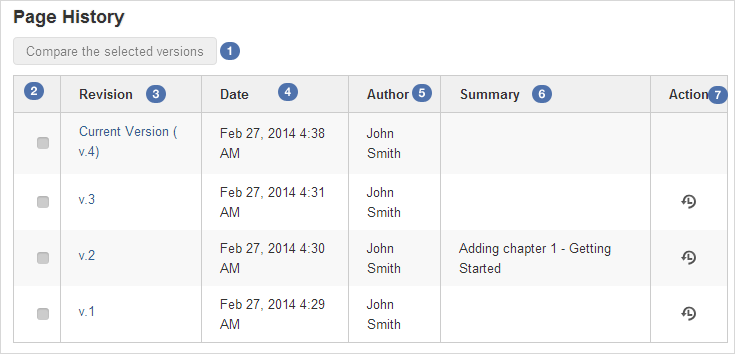
In which:
 : Compares selected page versions.
: Compares selected page versions.
 : Selects two versions that you want to compare.
: Selects two versions that you want to compare.
 : Specifies the version labels of the page and link to view a specific version.
: Specifies the version labels of the page and link to view a specific version.
 : The date and time when the page is changed.
: The date and time when the page is changed.
 : The authors who make changes of the page.
: The authors who make changes of the page.
 : The reasons why the changes are made (optional).
: The reasons why the changes are made (optional).
 : Restores a page to the selected version.
: Restores a page to the selected version.
To view a specific version of a page, just click a version label in the Page History page. The selected version of that page will be displayed.
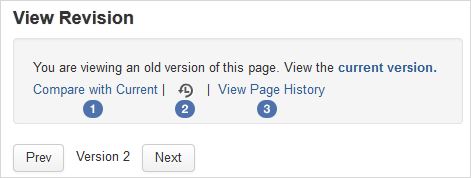
At a version of the page, you can do the following actions:
Compare the current version with the selected one
 .
.Replace the current version with the selected version
 .
.Go to the Page History page
 .
.View content of the previous version by selecting Prev.
View content of the next version by selecting Next.
Wiki keeps track of histories of changes on a page by maintaining a version of the page each time it is modified. To compare two versions, select two checkboxes corresponding to each relevant version, then click .
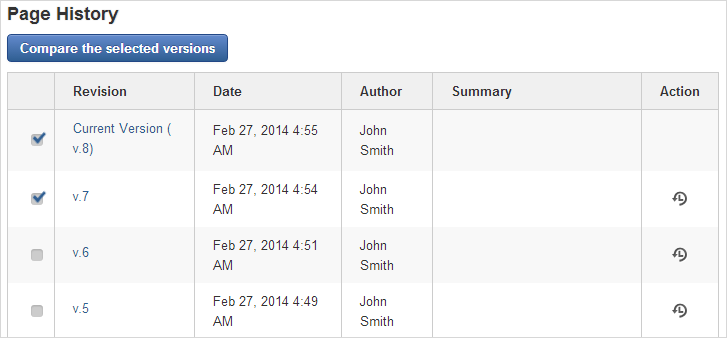
A page which shows the changes between these two versions will be displayed.

The changes between two versions will be marked with colors:
Words/lines which are red-highlighted with strike-throughs indicate that they were removed.
Words/lines highlighted in green indicate that they were added.
Note
Only two revisions can be selected at one time.
When you notice that there are changes in the current page version that you are not satisfied, you can rollback to an older version of that page quickly.
To restore to an older version, click ![]() corresponding to your desired version in the Page History page.
corresponding to your desired version in the Page History page.
Note
Restoring to an older version will create a copy of that version. For example, if the [current version (v.2)] is restored to the [older version (v.1)], Wiki will create a new version (v.3) containing content of v.1. The version v.3 will become the current version.