The first way
Click your desired files/folders in the Workspace panel.
Select corresponding icons on the toolbar;
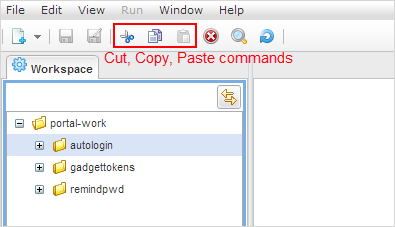
Or, select Edit on the top menu and then click your desired action from the drop-down menu.
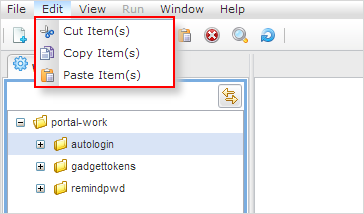
The second way
Right-click your desired files/folders in the Workspace panel, then click your desired action from the drop-down menu.
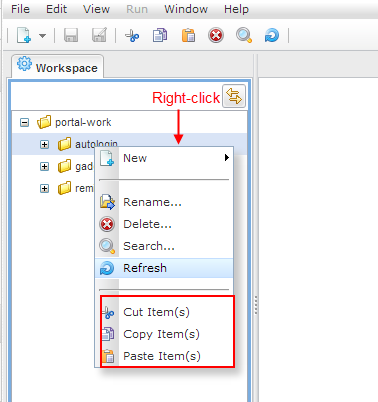
Use the Paste function to paste your selected files or folders from one folder to another.
Note
The Paste function can only be enabled once Cut or Copy has been performed.
eXo IDE does not support Copy and Cut functions for folders and/or files placed in the different folders. These functions are disabled if any item is selected at different levels.
See also