Showing Line Numbers
Go to → from the top menu.
The Show Line Numbers is turned into Hide Line Numbers. You will see the left vertical grey area in all opened files.
Hiding Line Numbers
Go to → from the top menu.
The last selected settings are saved in the browser cookies for next sessions.
Open the Go to Line form by following one of the listed ways:
Select → from the top menu.
Double-click the area showing the current cursor position in the Status bar.
Press Ctrl+L.
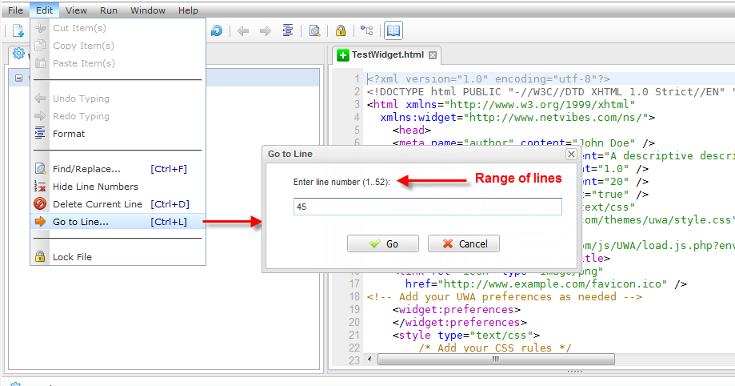
In the Line number, type a number within the allowable range, and click . If you enter the out of range number, there will be an error message.
Note
If Ctrl+L does not work, use the hot key manager to customize your hotkeys.
Put the cursor on the desired line.
Use → command from the top menu;
Or, press Ctrl+D to remove the highlighted line from the file.