To set permissions on a page, you first need to go to the Permission Settings tab via one of two following ways:
Via Edit Page:
Open the page which you want to set permissions.
Click
 → → .
→ → .

You will be directed to the Page Editor window.
Click View Page Properties in the Page Editor window.
Select the Permission Settings tab.
Via Pages Management:
 → →
on the top navigation bar to open the
Pages Management
page.
→ →
on the top navigation bar to open the
Pages Management
page.
Locate the page you want to edit using the Page Id column, then click
 corresponding to the page in the
Action
column. You will be directed to the
Page Editor
window.
corresponding to the page in the
Action
column. You will be directed to the
Page Editor
window.
Click View Page Properties in the Page Editor window.
Select the Permission Settings tab.
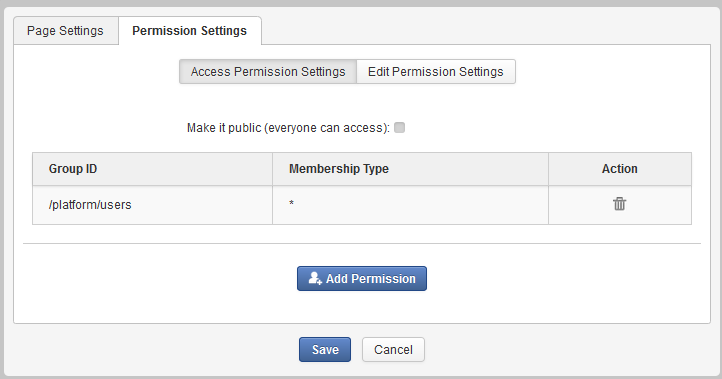
Note
To be able to access a page, you have to be in one of the groups that have the Access permission to that page.
To assign the Access permission on a page, simply follow steps as stated in the Access permission section.
Note
Only users under the page's editors group can edit it. The Access permission can be set for several groups but the Edit permission only can be set for one group.
To give users the Edit permission, you must add them to the editors group of that page via Permission Setting and follow steps as stated in the Edit permission section.