Note
The function allows you to edit layouts, navigations and properties of a site. To do this, you must have the Edit permission on sites by contacting your administrator.
When you have the Edit permission, access the relevant form that allows you to do actions related to editing a portal.
Specify your desired site, and do the following actions:
Editing the site's layout by clicking Edit Layout.
Changing the site's navigation by clicking Edit Navigation.
Editing the site's configurations by clicking Edit Site Configuration.
Click Edit Layout corresponding to your desired site on the Manage Sites panel;
Or, click → → on the top navigation bar.
The Edit Layout form will display.
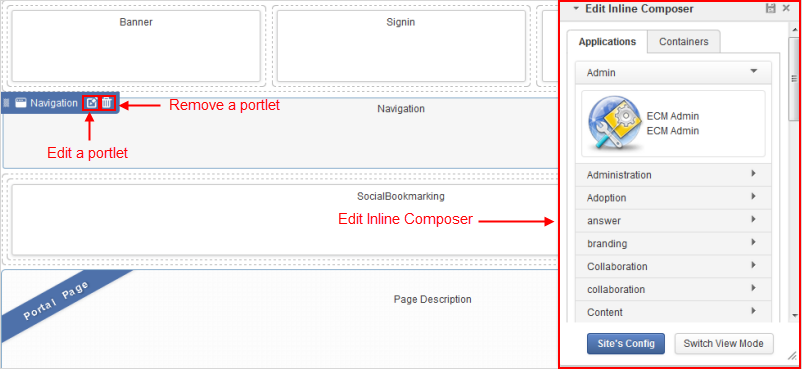
To add a new application/container to the site, drag and drop it from the Edit Inline Composer window to the main site body.
To rearrange elements in the site body, drag and drop them into your desired positions.
To edit or remove any element, hover your cursor over it, then select
 or
or
 respectively.
respectively.
Note
For more details on how to edit elements, see the Editing a specific portlet section.
Click Edit Navigation corresponding to your desired site on Manage Sites form;
Or, click → → on the top navigation bar.
The Navigation Management form appears.

Note
For more information about actions, which can be done in the Navigation Management form, see the Managing navigations section.
The configurations of a site include settings, properties and permissions that can be set by clicking Edit Site Configuration in the Manage Sites panel.
The Edit window with the Portal Settings tab appears.
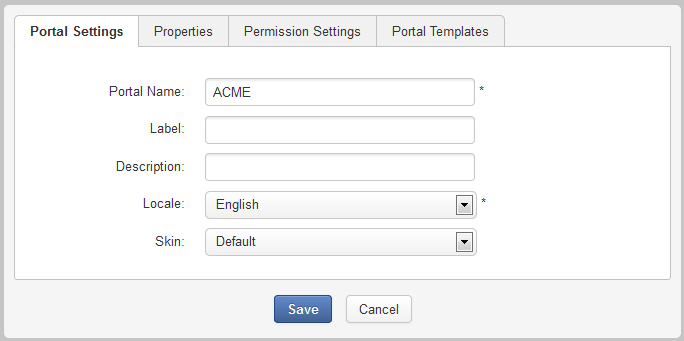
In this window, you can make changes on fields in the various tabs, except the Portal Name field in the Portal Settings tab.
Note
For more details on these fields, refer to the Creating a new site section.