This function allows you to manage permissions on content.
Select content, then click
 to open the Permission Management form.
to open the Permission Management form.
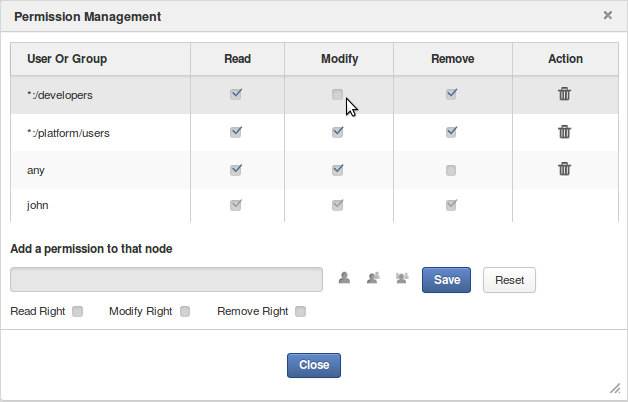
Here, you can perform the following actions:
Select a user or a membership or everyone whom you want to assign permissions by clicking
 or
or  or
or  respectively.
respectively.Select right(s) you want to grants by ticking the corresponding checkboxes.
Note
When you select Modify Right or Remove Right only, the Read Right will be ticked automatically.
When ticking any permissions above (Modify, Remove or Read only), if you set the * membership for a group, this permission will be granted to all users of the group, regardless of their membership role.
Click to accept your changes. The new permissions will appear in the permissions table above.
Editing permissions allows you to add more or remove a specific right granted to a user or membership.
Define the permission of a user or membership in the permissions table.
Tick/Untick the checkboxes corresponding to the rights you want to grant or remove respectively.
Click to accept your changed rights.
Select the permission of a user/membership in the permissions table.
Click
 , then select OK in the confirmation message.
, then select OK in the confirmation message.
Note
You cannot delete your own permissions.