After logging in eXo Platform successfully, you will see a list of your spaces under MY SPACES on the left pane of the page.
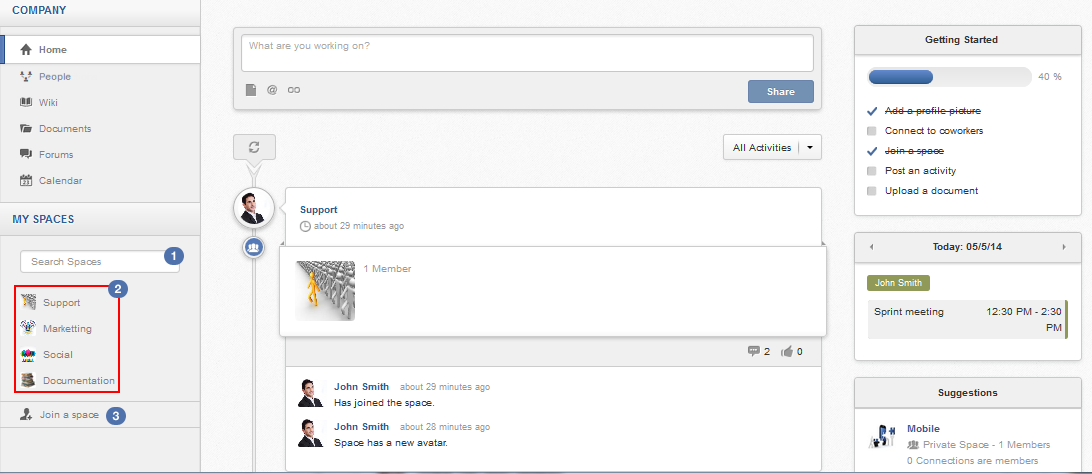
Details:
 The Search box which allows you to quickly search for a space from your spaces list.
The Search box which allows you to quickly search for a space from your spaces list.
 The list of spaces where you are a member or manager.
The list of spaces where you are a member or manager.
 Allows you to access the Spaces page which displays all the spaces in the portal. Here, you
can quickly join a space or search for your desired space.
Allows you to access the Spaces page which displays all the spaces in the portal. Here, you
can quickly join a space or search for your desired space.
Note
You can also see all your spaces by directly clicking the  link or clicking Join a space to open the Spaces page, then selecting the My Spaces tab.
link or clicking Join a space to open the Spaces page, then selecting the My Spaces tab.
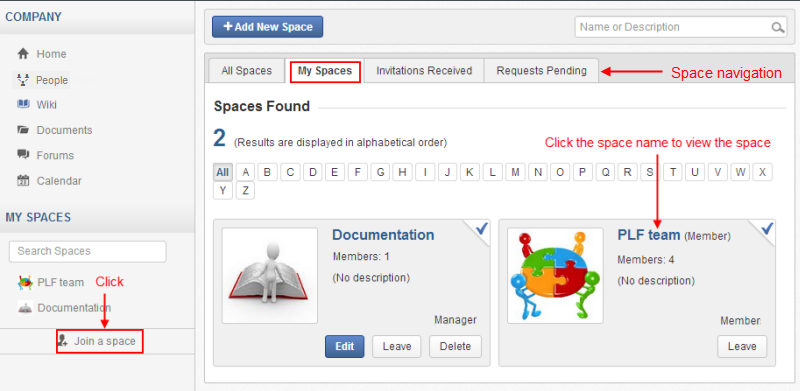
The Space navigation includes the following tabs:
All Spaces: All spaces, including your spaces, visible spaces, and hidden spaces where you are invited to become members.
My Spaces: Spaces where you are a member or manager.
Invitations Received: Spaces where you are invited to become members by space managers.
Requests Pending: Spaces where you have requested for becoming their members.
To access a specific space, just click the space name.
Tip
You can quickly find out your desired space from the list of your spaces by typing its name/description into the Search Spaces box on the left pane or using the Search feature in the Space application. See the Searching for spaces section for more details.
Accessing via URL
When you try to access a space or a space page via its URL while you are not its member yet, you will receive various instructions as follows:
For an Open space, click to join that space first.
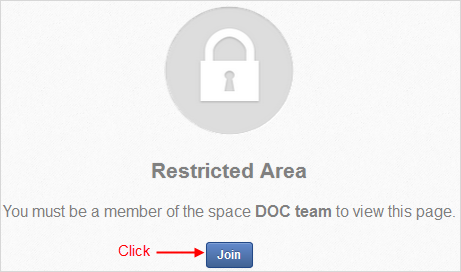
For a Visible space with Validation Registration, click to send the join request first.
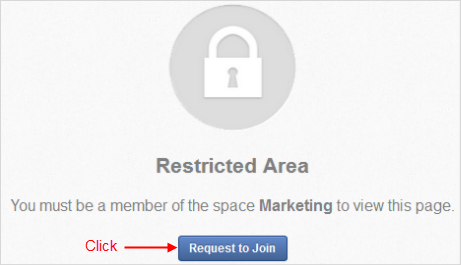
For a Hidden or Not existing space, click to open the All Spaces page.
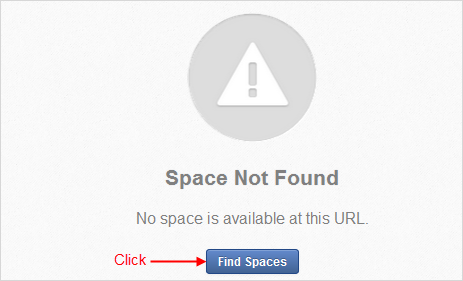
For a Closed space, you just can access it when being invited by your administrator.
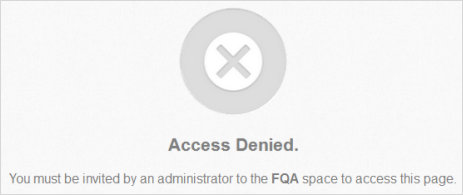
Note
Administrator, who has the highest permission, can see and access all spaces for the administration purpose.