Warning
You are looking at documentation for an older release. Not what you want? See the current release documentation.
Only when you are assigned as an administrator, you can do this function. Normally, one category is created as public and it allows everyone to access without any restrictions. Meanwhile, one restricted category only allows specific users/groups/memberships to access. Also, you can assign moderators to your category and specify a set of permissions for members in the category.
Click
 on the Forums Administration bar. The Category form will be displayed.
on the Forums Administration bar. The Category form will be displayed.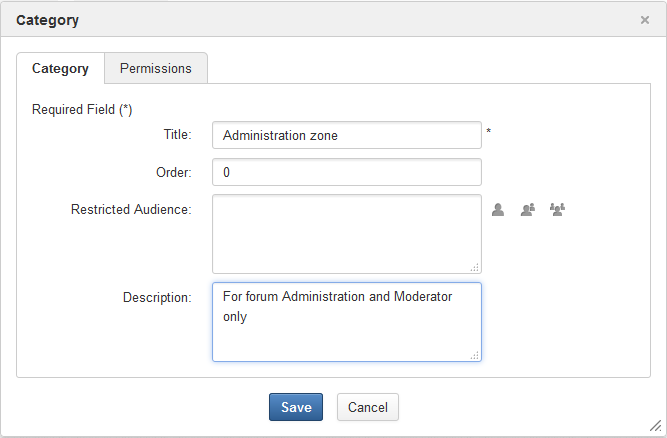
Enter the category title into the Title field which is required. Its length must be between 1 and 100 characters (Special characters and spaces are accepted).
In the Category tab, optionally you can also:
Enter the order of category in the numeric format into the Order field.
Give a brief description for your category into the Description field.
Create a category restricted which allows specific users/roles/groups only to have access via one of the following ways:
The first way
Enter names of users/groups/memberships into the Restricted Audience textbox. The different values are separated by commas.
Use selectors next to the Restricted Audience textbox.
Selecting a specific user: Click
 to open the Select User form, then check your desired users and click
to accept your selection.
to open the Select User form, then check your desired users and click
to accept your selection.
Selecting all users with a specific role in a group:
i. Click
 to open the Select Role form.
to open the Select Role form.
ii. Select a group on the left panel and a specific role on the right panel.
Note
If you select * on the right panel, it means that all members of the group are selected.
Selecting a group of users:
i. Click
 to open the Select Group form.
to open the Select Group form.ii. Select a group on the left panel and its sub-group on the right panel.
If the group on the left panel does not have any sub-groups and you want to select it, click the Select this Group link.
Note
The Restricted Audience field is empty, it means any users can access the category.
Optionally, set category permissions.
By default, all users have rights to start topics, add and view posts in forums of a category. However, you can set these permissions and assign the moderator role to specific users/roles/groups.
Select the Permissions tab.

Do the same as setting the " Restricted audiences" of a category.
Click Add to add selected users/roles/groups to the permissions list.
Tick the checkboxes corresponding to the rights you want to grant to the users/roles/groups.
To remove permissions of the users/roles/groups from the list, click the corresponding
 icon.
icon.
Note
When granting the moderator to a specific user/role/group, to allow other users to start topics, add/view posts, you should uncheck these rights of the moderator. The moderator of a category can manage all forums in the category.
When granting any permissions above, if you set the * membership for the selected group, this permission will be granted to all users of that group, regardless of their membership role.
Click to finish.
Note
In eXo Platform, each space forum belongs to a category named "spaces" and there is only one forum per space. You cannot therefore create new categories within each space forum.