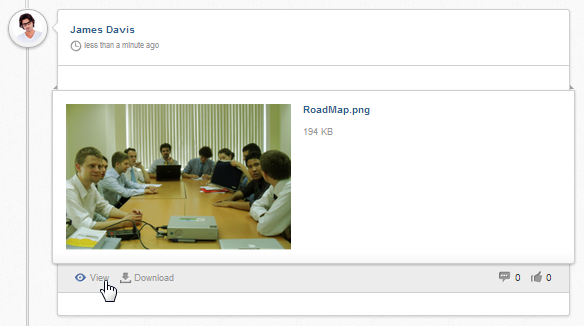Warning
You are looking at documentation for an older release. Not what you want? See the current release documentation.
You can share media links, such as web articles, slides, videos, websites and more in your status.
Enter the link into the Status composer, then click
 .
.
Enter the link and click .
If the link address is correct, you can see the abstract and thumbnails of the content.
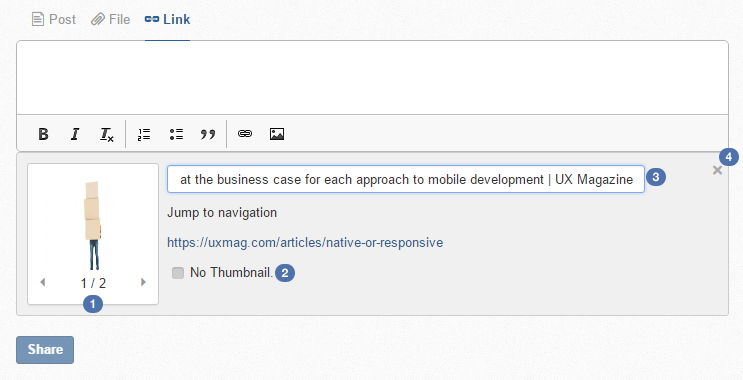
 If there is more than one thumbnail, you can click previous/next arrows to go through all thumbnails and choose the one you prefer.
If there is more than one thumbnail, you can click previous/next arrows to go through all thumbnails and choose the one you prefer.
 To hide the thumbnail, select the
No thumbnail
checkbox.
To hide the thumbnail, select the
No thumbnail
checkbox.
 To edit the link content, simply click the title or content and start editing.
To edit the link content, simply click the title or content and start editing. To remove the link, click
To remove the link, click  .
.
Click to share your status with the link.
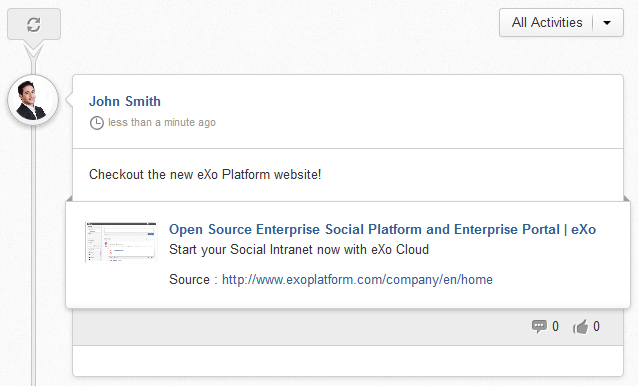
See the following examples about the types of links featuring media content supported in eXo Platform:



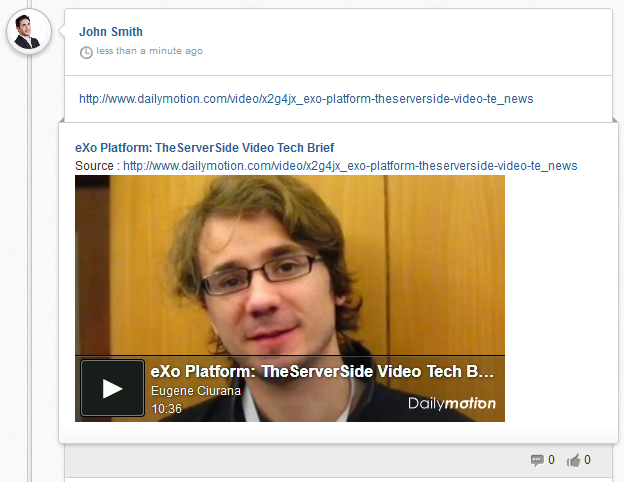
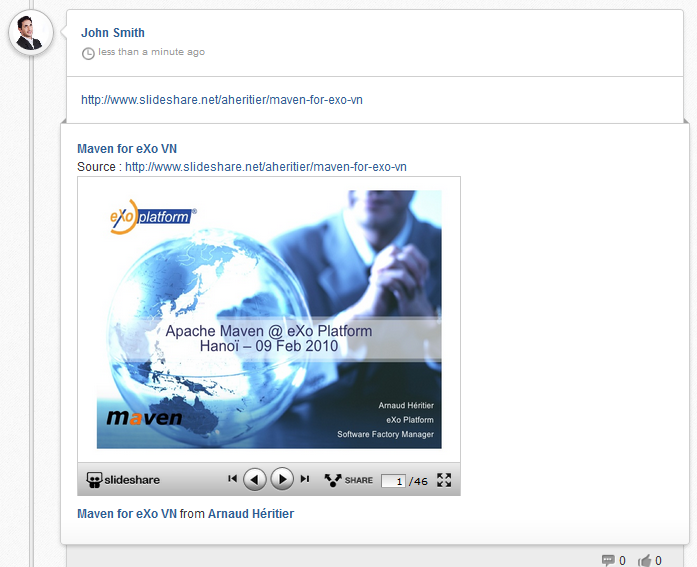
 :
View the first slide.
:
View the first slide.
 :
View the previous slide.
:
View the previous slide.
 : View the next slide.
: View the next slide.
 :
View the last slide.
:
View the last slide.
Click
 in the Status composer to open the Select File form.
in the Status composer to open the Select File form.

Browse a file from a drive or upload it from your local device.
The first way: Browsing files from a drive and sharing
i. Select which drive you want to browse from the drop-down list displayed at the top. You can select between: "Personal drives", "Group drives" or "General drives". By default, "Personal drive" is selected.
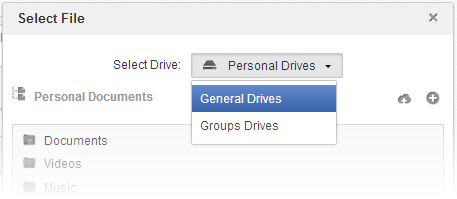
ii. Select a file by a simple clicking, then validating the selection by clicking on , or double-click on the file to select it directly.
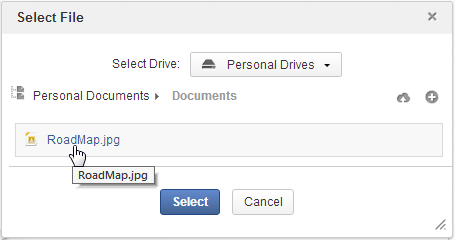
The second way: Uploading files and sharing
i. Select the drive and folder where you want to store the file;
You can also click
 to create a new folder to store the file.
to create a new folder to store the file.
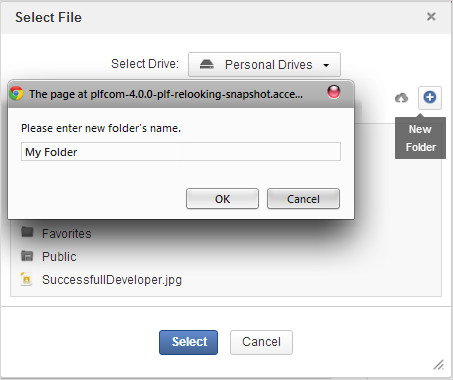
ii. Click
 , a popup window will appear to let you select a file from your computer.
, a popup window will appear to let you select a file from your computer.
iii. Select the uploaded file and validate the selection by clicking on , or double-click on the file to select it directly. The file will be uploaded to the server after selecting it.
The progress of the uploading will be displayed. You can cancel the upload by clicking
 .
.
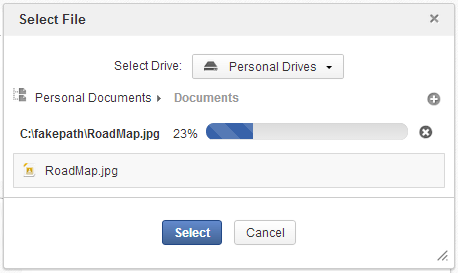
Click to share your status with the attachment.
To remove your uploaded file, simply click
 next to it.
next to it.

Others can download the attachment to their local devices or if the attachment has supported file type, people can view it right in the activity stream.