Warning
You are looking at documentation for an older release. Not what you want? See the current release documentation.
Select the Members tab in Space Settings page.
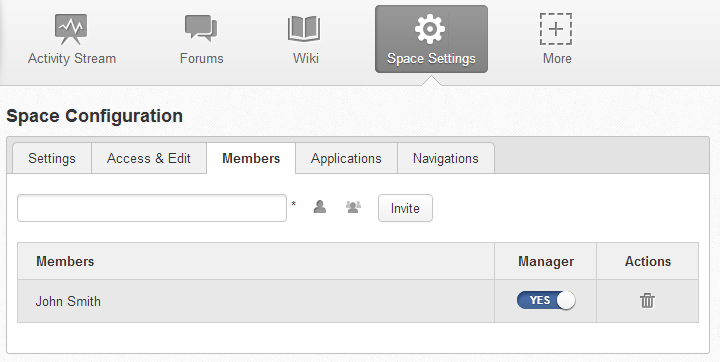
Here, you can do many actions on members as follows:
You can invite other users to join your spaces as follows:
Inviting users
The first way
If you know the username of a person, simply enter his/her username in the textbox, then click .
To invite multiple people, use commas to separate your multiple entered usernames.
The second way
Click
 to open the
Select Users
form.
to open the
Select Users
form.
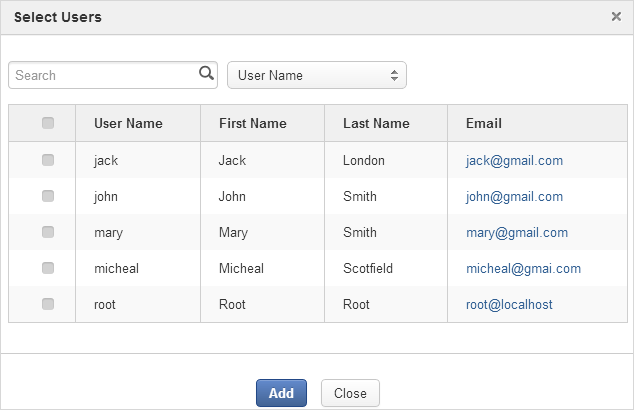
Select your desired users by ticking their corresponding checkboxes, and click .
You can also search for your desired members in eXo Platform, do as follows:
i. Enter a search term into the Search box.
ii. Select a criterion you want to find in the combo box next to the Search box.
iii. Click
 or press Enter to perform searching.
or press Enter to perform searching.
Click to invite your selected users.
The third way
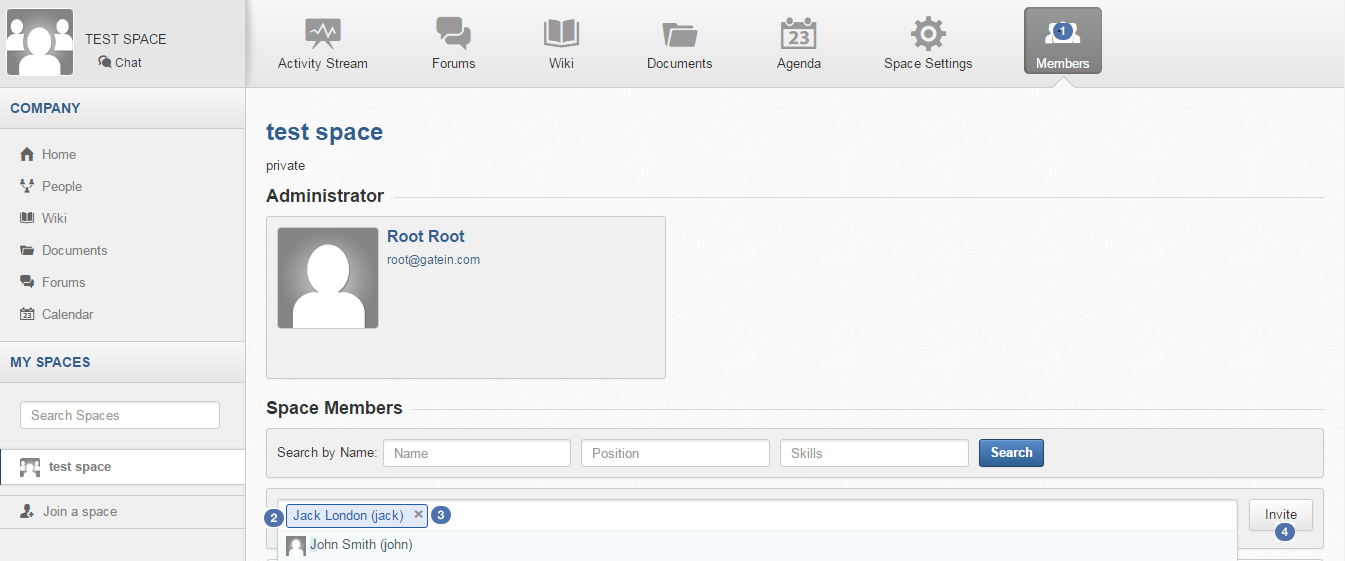
 Go to Members application of the space.
Go to Members application of the space.
 Enter the username of the person you wish to invite to the space.
You can just type in the first letters and a list of suggestions should appear. This list contains persons having those letters in their username, First name or Last name.
Press Enter on keyboard to confirm the user selection.
Enter the username of the person you wish to invite to the space.
You can just type in the first letters and a list of suggestions should appear. This list contains persons having those letters in their username, First name or Last name.
Press Enter on keyboard to confirm the user selection.If you entered a wrong username (i.e it doesn't exist), it gets underlined in red
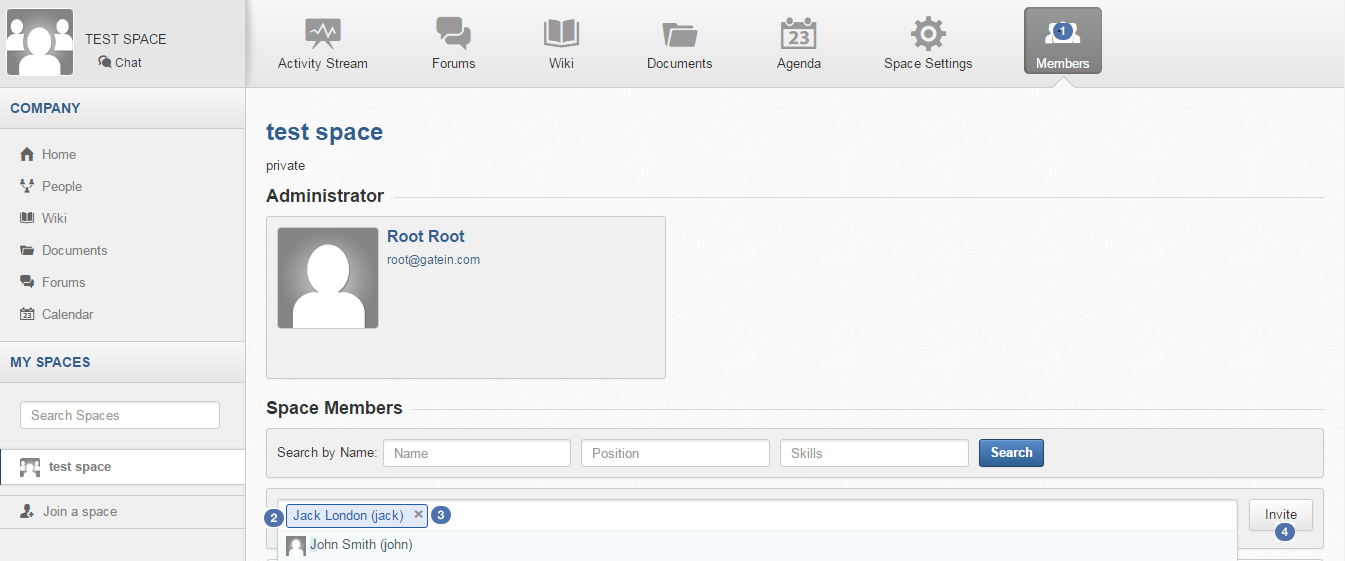
 Choose one or more persons to invite from the list.
You can remove some persons by just clicking on
Choose one or more persons to invite from the list.
You can remove some persons by just clicking on  in front of the displayed named.
in front of the displayed named.
 Click on to send invitations to the chosen persons.
Click on to send invitations to the chosen persons.
If you press on Enter to confirm a wrong username and then click on Invite, an error pop up appears indicating that the selected username is not valid.

Inviting users from a group
Click
 to open the
Select a Group
form.
to open the
Select a Group
form.
Select a group on the left pane, then select its sub-group on the right pane.
Click to invite your selected group.
After that, you will see the list of invited users. The invitees will see your invitations in the Invitations application at the right panel of their homepage.
If the invited users have not accepted your requests yet, you can revoke your invitations by clicking
![]() corresponding to the users' name. The users will be removed from the
Invited
list.
corresponding to the users' name. The users will be removed from the
Invited
list.
As a manager or creator of a space, you can validate other users' requests for joining your space.
To accept a user's request for joining your space, click
 in the
Action
column.
in the
Action
column.
To decline a user's request for joining your space, click
 in the
Action
column.
in the
Action
column.
To promote a member to the manager position, click
 in the
Manager
column. The user will be automatically promoted as a manager in the current space.
in the
Manager
column. The user will be automatically promoted as a manager in the current space.
To demote a member, click
 .
.
Note
Be careful not to remove the rights for yourself; otherwise, you will not be able to change your space's settings anymore. Besides, there should be at least one manager in a space, so the last manager of the space is not permitted to be demoted.
Click
![]() corresponding to the member you want to delete in the
Members
list. In case this member is the only manager of the space, there will be a warning like this:
corresponding to the member you want to delete in the
Members
list. In case this member is the only manager of the space, there will be a warning like this:
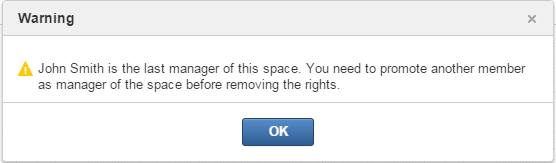
That is, you should promote another member to the manager position before you can delete that member.
Note
You cannot invite, promote, demote or remove users who are suspended by an administrator.