Warning
You are looking at documentation for an older release. Not what you want? See the current release documentation.
Click
 on the top navigation bar, then select
→
from the drop-down menu.
on the top navigation bar, then select
→
from the drop-down menu.
You will be redirected to the Users tab. By default, all active users will be shown in this tab.
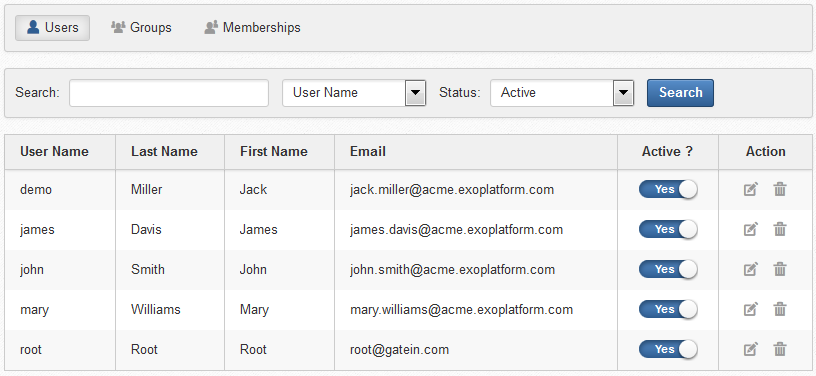
Locate the user you want to edit his information.
Click
 corresponding to the user with the information you want to edit.
corresponding to the user with the information you want to edit.
Select the Account Info tab to edit main information of the user, including First Name, Last Name, Display Name, or Email Address.

- User Name
The User Name cannot be changed.
- Change Password
The Change Password option allows an administrator to set a new password for the selected user. When the Change Password option is unchecked, New Password and Confirm Password are hidden. Passwords must contain at least 6 characters, including letters, numbers and punctuation marks.
For more details on these fields, see here.
Select the User Profile tab to edit personal information of the selected user, including Profile, Home Info, Business Info, and Social Networks Info (if OAuth authentication is configured by your administrator).
In Social Networks Info, when clicking the button:
If the field of social network username was cleared, the current eXo account is unlinked to the new social network username.
If the field of social network username was changed, it should be unlinked to the previous social network username and linked to the a new (changed) social network username. If the field was left blank, it should only be unlinked.
You may also switch the default display language for that user by selecting another language from the Language field.
Select the User Membership tab to see the group membership information of the user.
The User Membership tab displays which groups the selected user belongs to.
To remove a membership type of the use, simply click
 .
.
Click to accept your changes.
In the
Users
tab, simply click
![]() in the
Action
column, then click
OK
in the confirmation message.
in the
Action
column, then click
OK
in the confirmation message.
As of eXo Platform 4.3, the administrator is provided with a new feature for activating or suspending a user.
To see all suspended users, select All or Suspended from the Status drop-down menu and click on button:
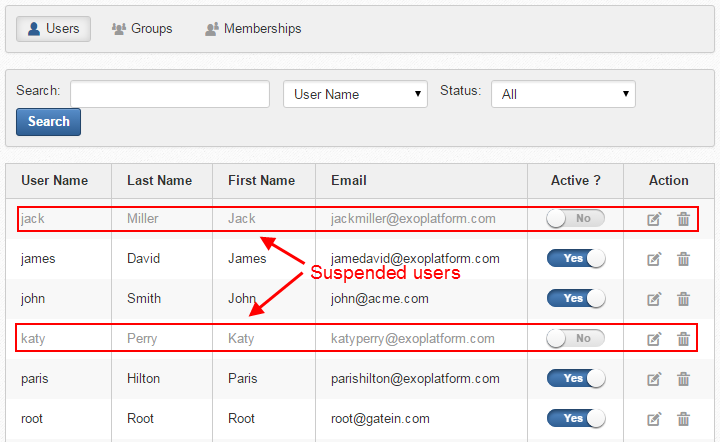
For users after being suspended, here are changes on their account that should be noticed:
Activity Stream
Their activity stream will not receive any new activity until their account is re-activated.
The suspended users obviously will not be able to post, so people in their Connections list will no longer receive activities from these users in their All Activities or Connections streams.
Their past activities, comments and likes will be remained.
Their account will not be listed in the suggestions list when someone mentions.
People
Their account will be neither listed nor searchable in applications, including My Connections, Everyone, Suggestions and Invitations applications as usual.
They cannot log in, but their profile is still accessible to others, so it is possible to connect, disconnect or revoke an invitation.
Wiki
Their account will not be listed in the Wiki permissions or Page permissions.
They will not receive emails from the Watching a page feature in Wiki application.
Calendar
Their account will not be listed when someone shares their personal calendars or grants group calendar permissions.
Their account will not be listed when someone delegates a task, or adds participants in an event, or views the availability time of participants in an event, or sends a reminder email for an event/task.
In case they have been involved in tasks/events, once being suspended, they will not receive:
Invitation emails from Calendar (after someone modified an event where the suspended user was participant already).
Event/Task reminder emails from the Calendar application.
Calendars shared by suspended users remain to be available to the shared people.
Documents
Their account will not be listed when someone adds permissions on content, sets permissions on public tags or category trees, or adds/edits a view.
They will no longer receive any email from the Document Watch feature.
Their documents in the Personal Document drive will be remained.
Forum
Their account will not be listed when someone sets topic permissions/forum permissions, adds restricted audience or grants permissions in forum categories.
They will not receive any email from the Watching feature, private message or my subscriptions.
Spaces
Their account will not be listed when someone invites members to join a space.
Their account is still available in → , but impossible to be promoted/demoted or removed.
Their account will not be listed or searchable in → .
Notifications
The suspended users will no longer receive any email or on-site notifications.
Answers
Note
Answers is provided as an add-on, so you need to install it first. See here for details.
Their account will not be listed when someone sets the category permissions.
They will no longer receive emails from the Watching feature of Answers.
To suspend a user, switch Active ? button corresponding to this user to Yes.
Note
Users/groups permitted to access this application can suspend users. By default, this permission is granted to the platform/administrator group.
A user cannot suspend himself, one warning appears if he attempts to do this.
The superuser root cannot be suspended.
To re-activate a user, simply switch Active ? button corresponding to this user to No.