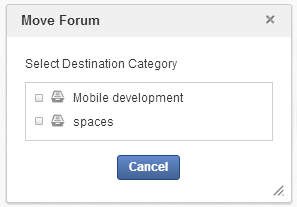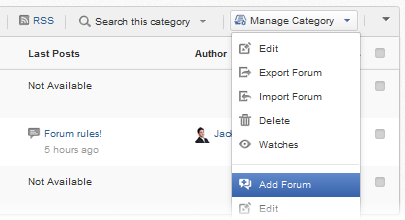Warning
You are looking at documentation for an older release. Not what you want? See the current release documentation.
Forums management can be performed through the following actions:
Open the Forum form by following either of two ways below:
The first way
Click
 on the Forums Administration bar.
on the Forums Administration bar.
The second way
The Forum form will be displayed:
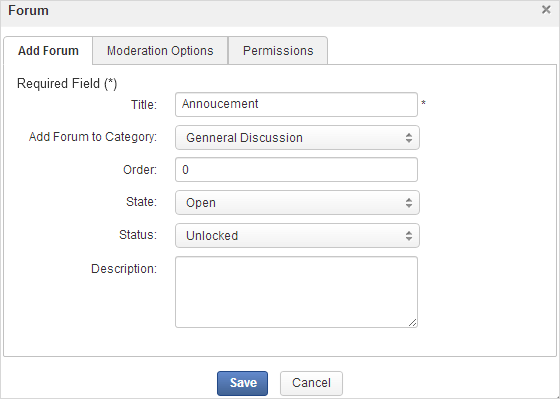
Enter the forum title which is required. Its length must be less than 50 characters, including spaces.
Optionally, you can:
Select the category to which you want to add your forum by clicking Add Forum to Category and selecting one from the categories list.
Note
If you follow this way, you cannot change the pre-selected category.
Enter the order for your forum that must be in the positive integer format.
Select the forum state.
Select the forum status.
Give brief description for your forum.
Click to finish.
The administrators and moderators of a forum may want to get updated of what is new in forums under their management. This can be done when creating a new forum.
Configuring the moderation settings
When creating a forum, you can set moderation-related options.
Select the Moderation Options tab in the Forum form.
Do actions in the relevant fields.

Details:
While creating a new forum, you can assign the moderator role or rights to start topics, add and view posts in the forum to specific users/roles/groups. To do this, select the Permissions tab in the Forum form and follow this step.
Note
When granting the "moderator" role to a specific user/role/group, to allow other users to start topics, add/view posts, you should uncheck these rights. The moderator of a forum only has right to manage the forum.
If you do not set the starting topics, posting, and viewing posts permissions for any users/roles/groups, and the category which includes the forum is not set permissions, it means all users can do these actions.
When granting any permissions above (moderate, start topics, post or only view posts in a forum), if you set the * membership for the selected group, this permission will be granted to all users of that group, regardless of their membership role.
Only administrators can perform this action. When a forum is removed, all of its topics will then be deleted.
Go into the forum you want to remove.
Click
 on the Action bar, then select Delete from the drop-down menu.
on the Action bar, then select Delete from the drop-down menu.Click OK in the confirmation message to accept your deletion.
You can move a forum to another category as follows:
Go into the forum you want to move.
Click
 on the Action bar, then select
Move
from the drop-down menu.
on the Action bar, then select
Move
from the drop-down menu.
A list of existing categories will appear. Select a destination category to which your selected forum will be moved.