Warning
You are looking at documentation for an older release. Not what you want? See the current release documentation.
By default, when you access any item on the left pane, the corresponding tasks in the central pane will be displayed in a simple list like this:
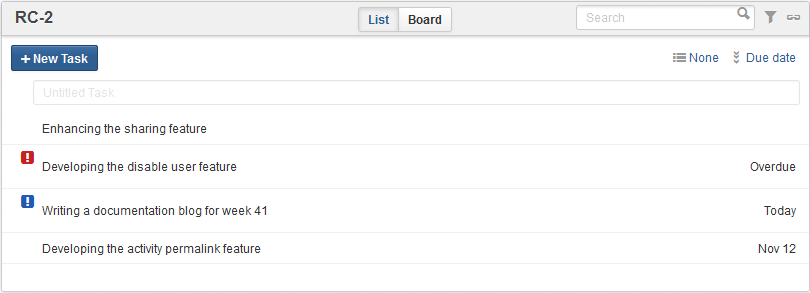
In which:
The ! symbol in red indicates overdue tasks that have not been completed on time.
The ! symbol in blue indicates tasks that need to be done today.
In this view, you can do the followings:
Snoozing a task:
Hover cursor over the task that you want to snooze, and click the clock icon that appears:
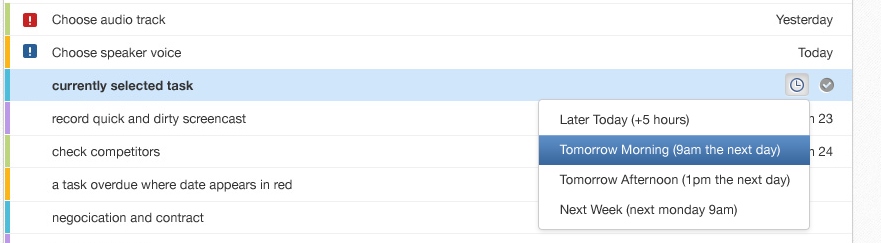
Select one of the 4 options that allow you to snooze the task for different times.
Marking a task as completed:
Hover cursor over the task that you want to mark it as completed and click the tick icon that appears:
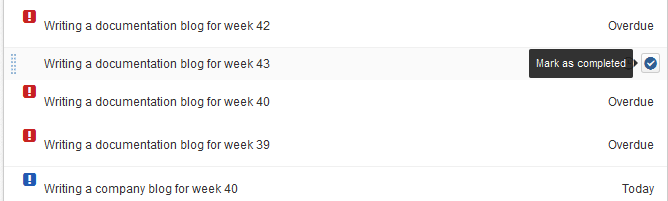
The task will disappear from the List view unless Filter is set to show completed tasks.
At the top right corner of the central pane, there are two options under the top filter that help you to sort and group tasks in categories.
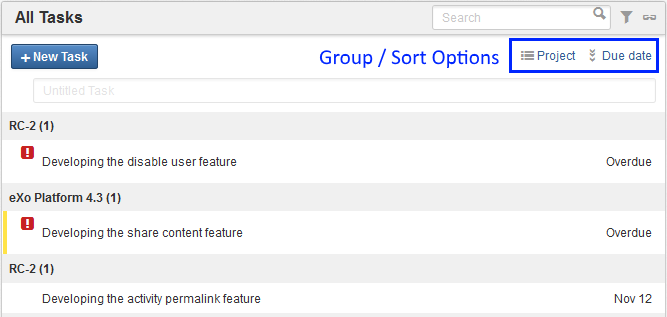
You can arrange these tasks by the following options:
Created Date: sorts by the created date of tasks, with the most recent tasks on top.
Due Date: sorts by the due date of tasks, with the oldest tasks on top.
Title: sorts by the task titles in alphabetical order.
Priority: sorts by the task priority, with the highest on top.
Rank: sorts by the task rank.
In addition to sorting tasks by the above options, you can also group the tasks by:
Assignee: groups by the tasks' assignee.
Label: groups by the tasks' label.
Due Date: groups by the tasks' due date.
Project: groups by projects.
Status: groups by the tasks's status in a project.
None: ungroups tasks.
Note
Depending on the view you select from the left pane, such as Task filters, Projects or Labels views, some of the options above may be disabled.