Warning
You are looking at documentation for an older release. Not what you want? See the current release documentation.
Users don't stay all the time on the chat page, that's why eXo Platform has added desktop notifications to alert users on a new message received in the chat, even when the browser window is minimized or hidden by another one.
A desktop notification is a small popup displayed to the user to alert him on a new message received in the chat.
Desktop notifications are sent only if you gave the permission to recieve notifications through the web browser. You are requested to give your permission the first time you access to chat application.
In case of a one to one chat room, the desktop notification contains:
the avatar of the user who sent the chat message,
the display name of the user who sent the chat message,
the beginning of the message,
a link at the bottom indicating the website from where the notification is coming from.

In case of a group chat (room or space), the desktop notification contains:
the avatar of the group in which the chat message was sent,
the name of the chat group,
the name of the user who sent the message followed by the beginning of the message,
a link at the bottom indicating the website from where the notification is coming from.

When you receive the notification, clicking on it redirects you to the corresponding conversation in the Chat application.
Desktop notifications complement other ways to draw your attention to new messages like the on-site counter and the bips. You can enable or disable these channels through the screen.
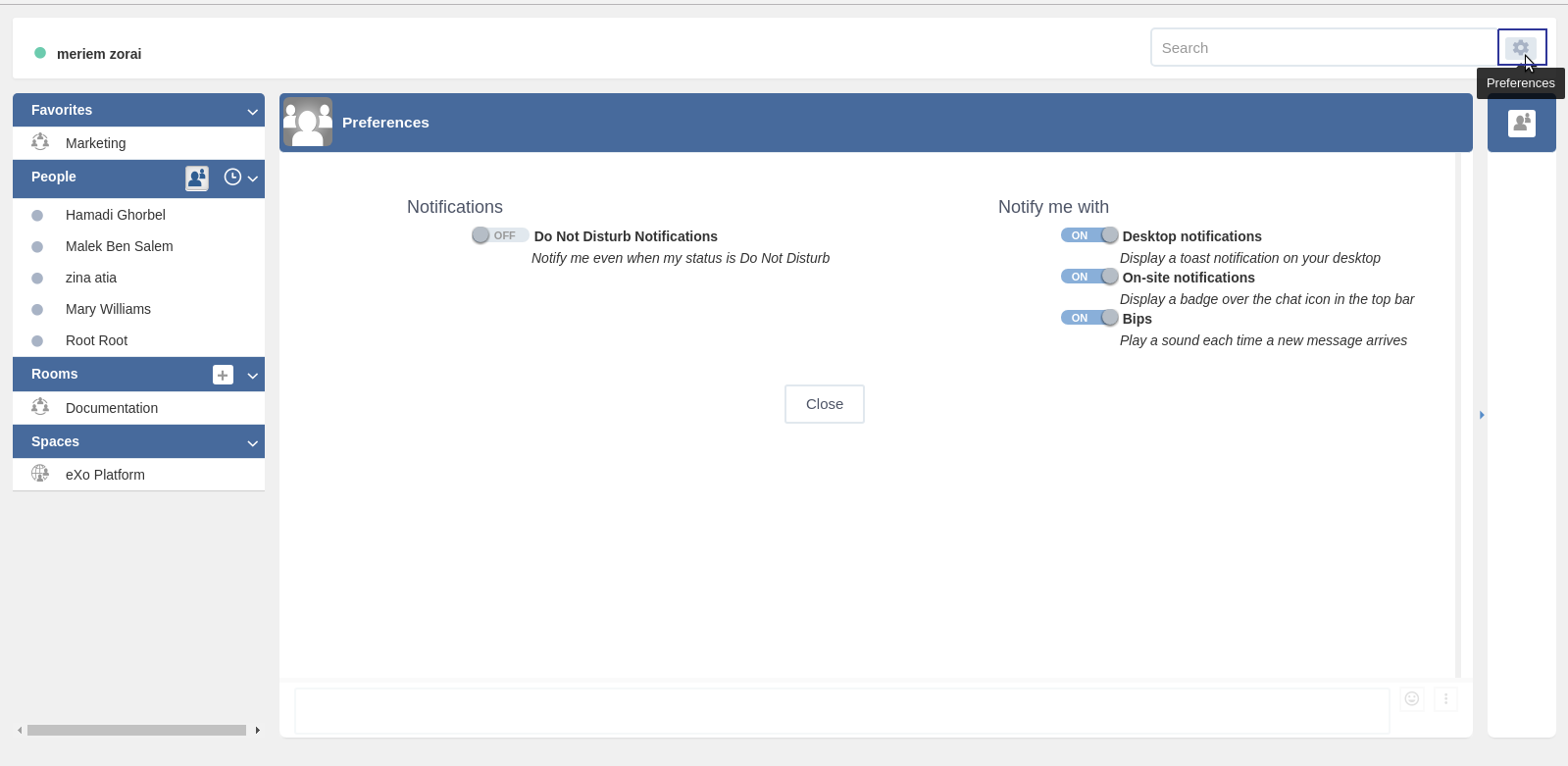
You can enable/disable a notification channel by changing the position of the toggle on/off. By default, all the notification channels are enabled.
A button allows to dismiss the Preferences screen. The chat application displays the previously displayed room's conversation.
It is also possible to enable or disable notifications for Do Not Disturb chat status in the Preferences screen. By default, it is set to off.
If you enable notifications for Do Not Disturb status, this means that whatever your chat status is, you will receive notifications.
Tip
You don't need to save the settings, they are immediately saved and applied.
In addition to the preferences that could be set for global chat notifications, it is also possible to parameter notifications for each room. For that purpose, follow these steps:
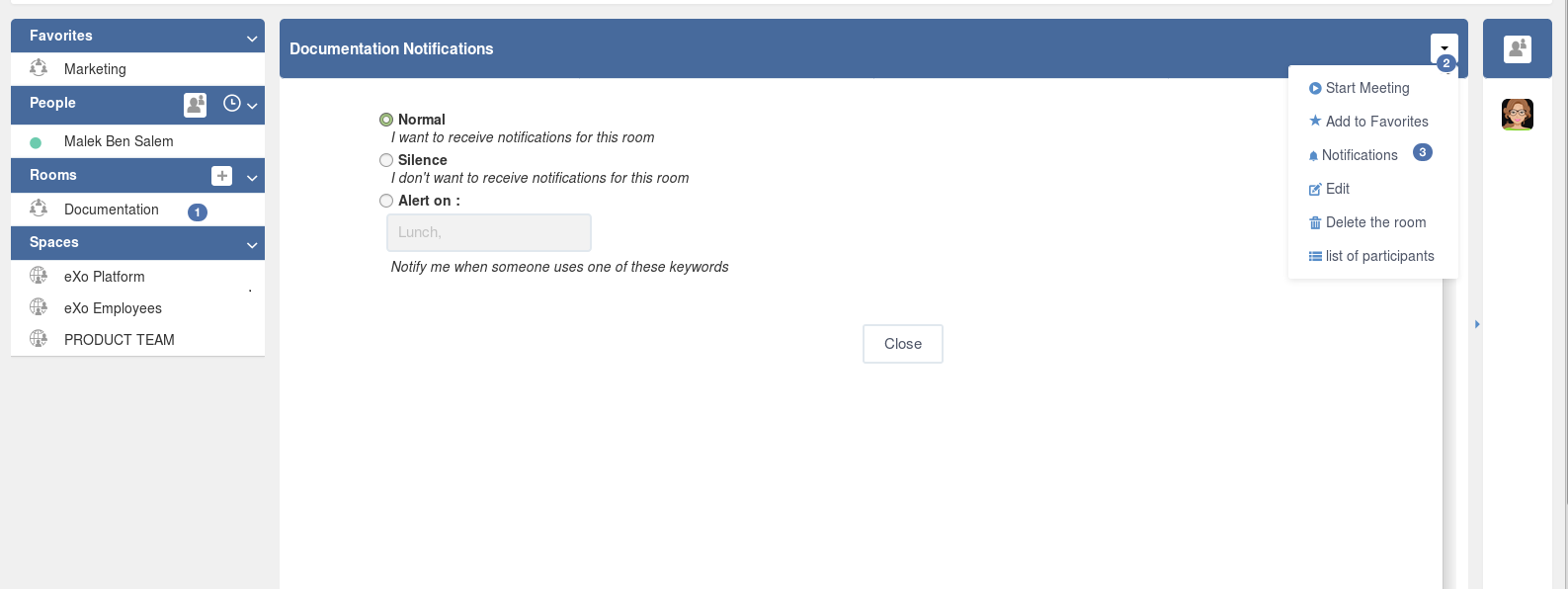
 Select the room that you want to parameter it's notifications. You can select either one to one chat room or a group chat room.
Select the room that you want to parameter it's notifications. You can select either one to one chat room or a group chat room.  Click on
Click on  to display actions that you can do on that room.
to display actions that you can do on that room. Select Notifications from the list.
Select Notifications from the list.
A screen appears enabling you to set the chat room notifications settings:
Normal: When you want to receive notifications for the chat room.
Silence: When you don't want to receive notifications for the chat room.
Alert on: When you want to receive notifications for the chat room if an another user send a message containing a keyword.