Warning
You are looking at documentation for an older release. Not what you want? See the current release documentation.
Using the acivity stream, you are able to share with your connections or other space members (in the space's activity stream):
A text Message to ask for help or to inform something.
A link.
A single file or many files.
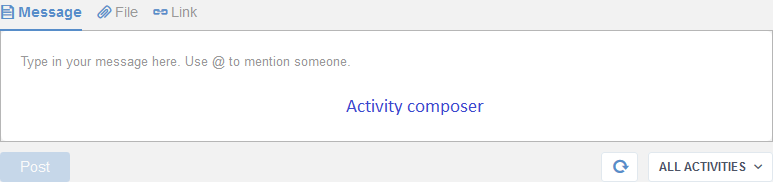
Posting a text message in the activity stream
To share a text message with your connections or to other space's members, follow these steps:
Click on Message tab form the activity composer, an area for message composing appears with a formatting toolbar.
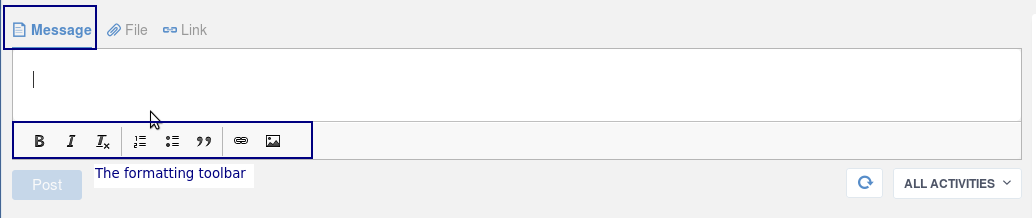
Type your message, you can format it using the buttons of the formatting toolbar:
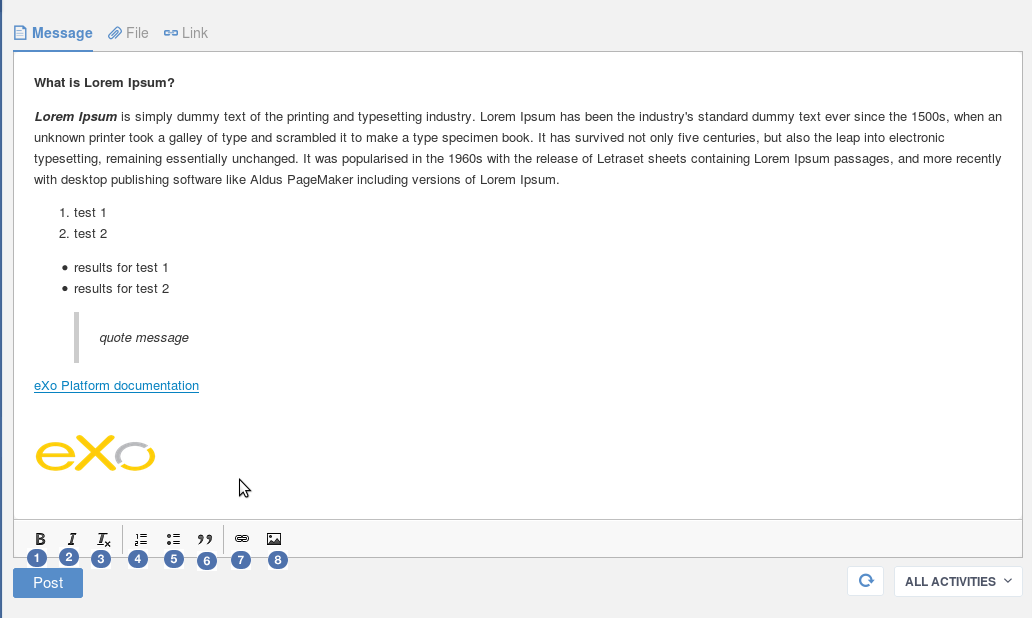
 : Selecting a text then clicking on that button makes it in bold format.
: Selecting a text then clicking on that button makes it in bold format. : Selecting a text then clicking on that button makes it in italic format.
: Selecting a text then clicking on that button makes it in italic format. : Selecting a formatted text then clicking on that button eliminates the formatting on it.
: Selecting a formatted text then clicking on that button eliminates the formatting on it. : Allows to add/remove a numbered list.
: Allows to add/remove a numbered list. : Allows to add/remove a bulleted list.
: Allows to add/remove a bulleted list. : Allow to quote a text.
: Allow to quote a text. : Allows to insert a link in the text message.
: Allows to insert a link in the text message. : Allows to attach an image to the text message.
: Allows to attach an image to the text message.
Click on
 button to share the message in the activity stream.
button to share the message in the activity stream.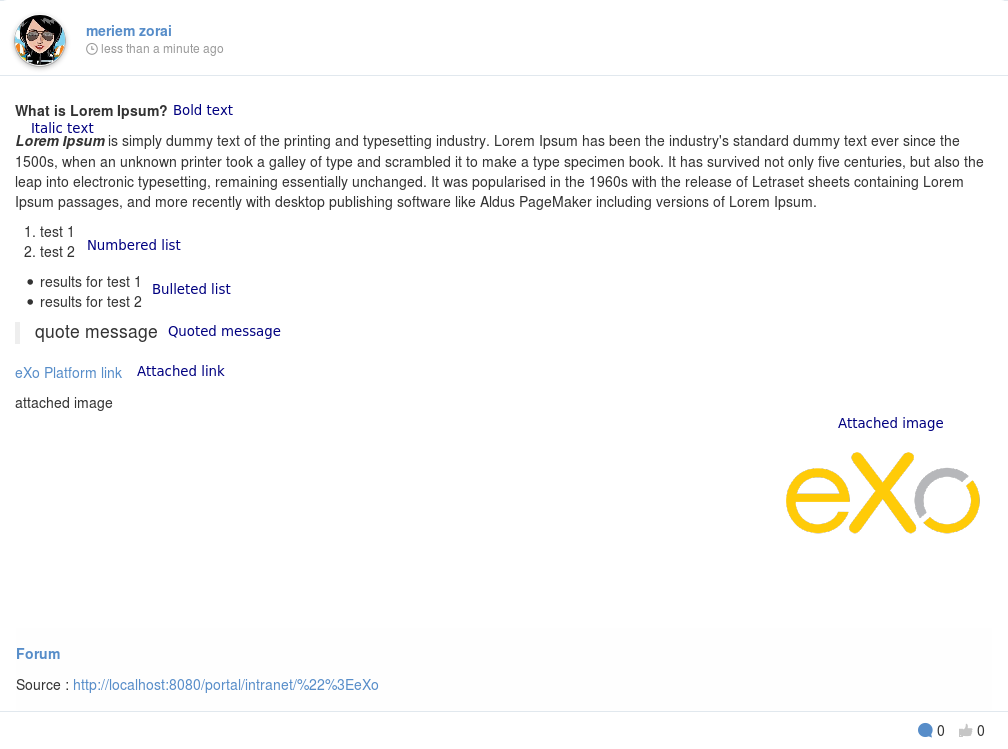
Posting files in the activity stream
You can share a file or many files with your connections or in a space's activity stream by following this procedure:
Click on File tab form the activity composer, an area allowing to upload file appears:

Select the desired file or files. More details in Share multiple documents in activity streamsection.
You can add a text message or not and then click on
 button to share the file(s) in the activity stream.
button to share the file(s) in the activity stream.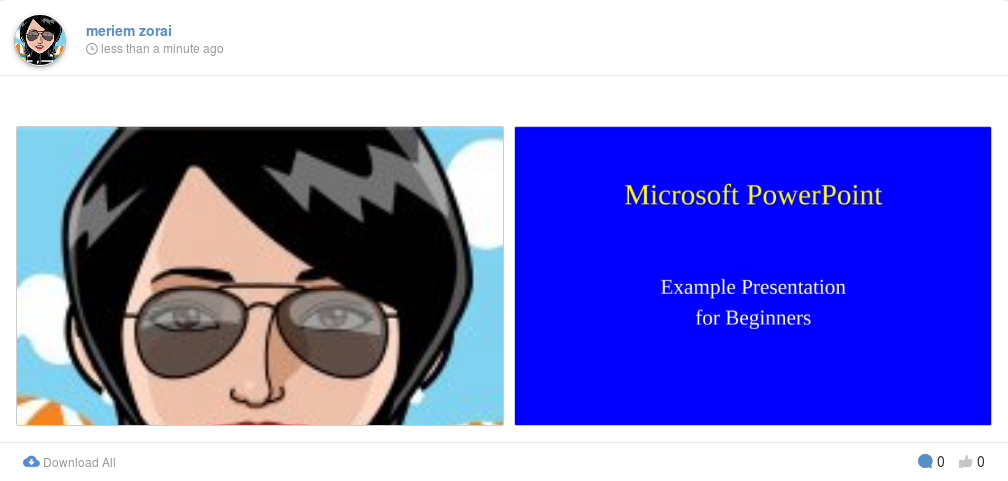
Posting link in the activity stream
In additions to posting messages and files in activity stream, you can also share link by making these steps:
Click on Link tab form the activity composer, two areas appears:
Composer: allowing to add or not a text message with the link.
Link area: allowing to attach a link in the activity stream.
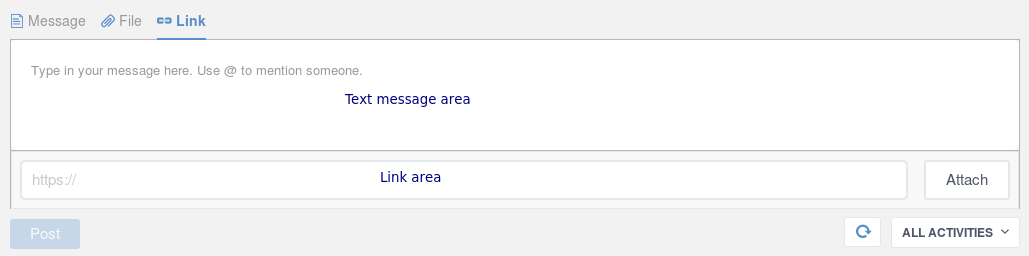
Add the link in the corresponding area and then click on
 .
.The link is attached and a thumbnail appears with a brief text from the corresponding page to the link:
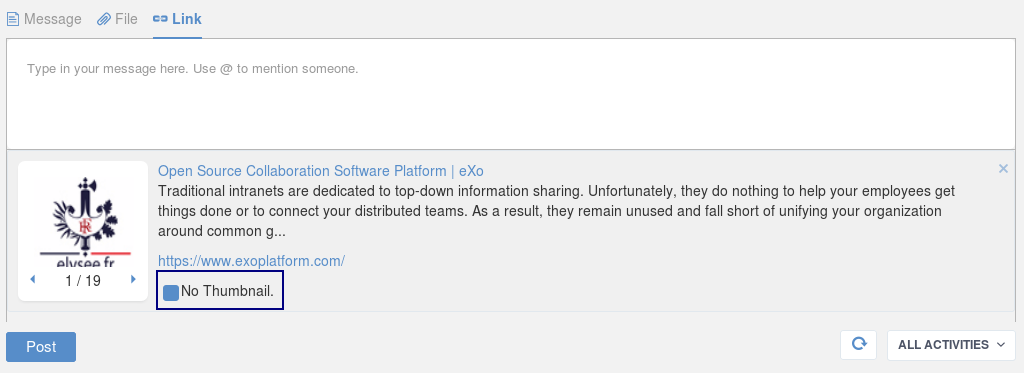
You can check No thumbnail to remove the thumbnail display.
Add or not a text message and then click on
 button to share the link.
button to share the link.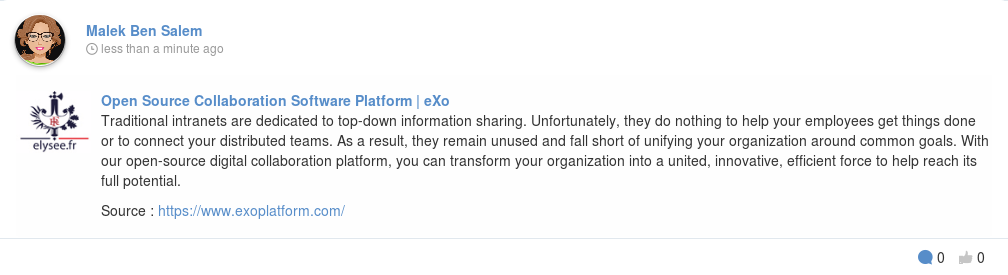
Note
If the activity composer is empty, the  button still grey and unclickable until adding something (a text message, a link or a file) in the activity composer area.
button still grey and unclickable until adding something (a text message, a link or a file) in the activity composer area.