The Fast Content Creator portlet in eXo Platform enables you to quickly create and save a new document with only one template in a specific location without accessing Sites Explorer. This helps you save a lot of time when creating a new document.
To use the Fast Content Creator portlet, you need to add it to a specific page first by dragging and dropping the Fast Content Creator portlet from → → to the main pane. This can be done when creating a new page or editing an existing page or editing the layout of a site.
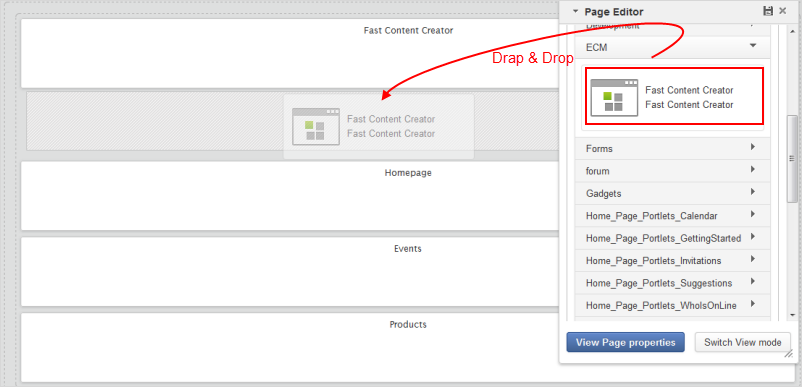
Configuring Fast Content Creator
Hover your cursor over the portlet, then click
 to edit the portlet.
to edit the portlet.
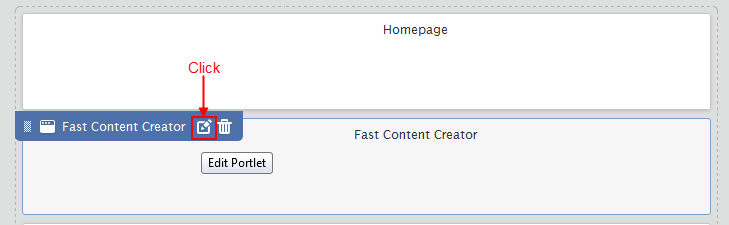
The form with the Edit Mode tab appears.
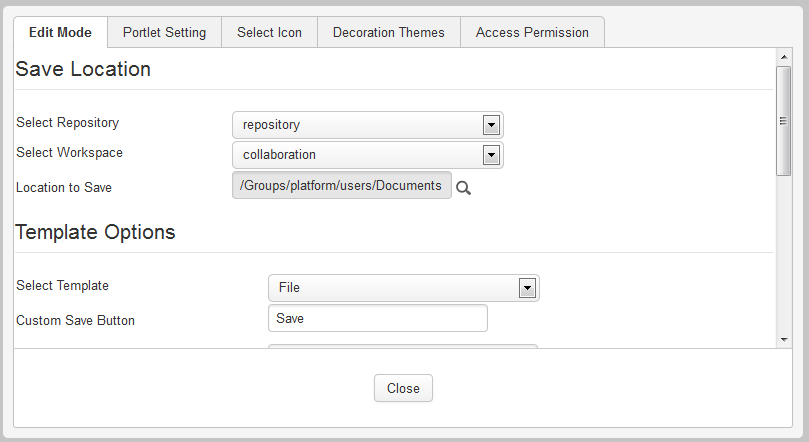
Details:
Field Description Location to Save Selects the location to save documents or messages. Select Template Selects a template for the document. There are different input fields corresponding to each selected template. Custom Save Button Changes the label for the "Save" button. Custom Save Message Changes the content of custom message that informs you have just saved a document. Redirect Allows you to redirect the path in the Redirect Path field. Redirect Path Shows a path to which you will be directed after clicking OK in the confirmation message. The Action pane Adds an action to the document and view actions added to the document. Select a specific location to save documents.
i. Click
 next to the Location to Save field to open the
Select Location
form.
next to the Location to Save field to open the
Select Location
form.
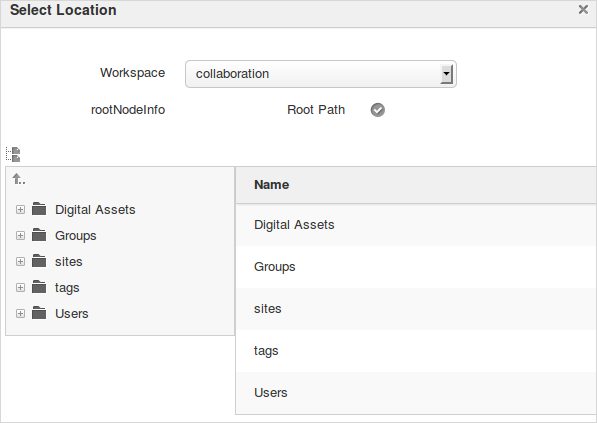
ii. Select the parent node in the left pane, then click
 in the
Add
column to select the child node in the right pane. After being selected, this location will be displayed on
the
Location to Save
field. Created documents will be saved in this location.
in the
Add
column to select the child node in the right pane. After being selected, this location will be displayed on
the
Location to Save
field. Created documents will be saved in this location.
Select a template which is used to create a new document.
Change the label for the Custom Save button, and the content for Custom Save Message.
Tick the Redirect checkbox if you want to redirect to the path in the Redirect Path field after clicking OK in the confirmation message.
Add an action to the document by clicking to open the Add Action form. Do the same steps in the Adding an action section.
Click to quit the form to edit the configuration of Fast Content Creator.
Click
 to save all your changes.
to save all your changes.
The fast content creator portlet will be shown and allows you to create content quickly. For example, the fast content portlet is added to the Question page:
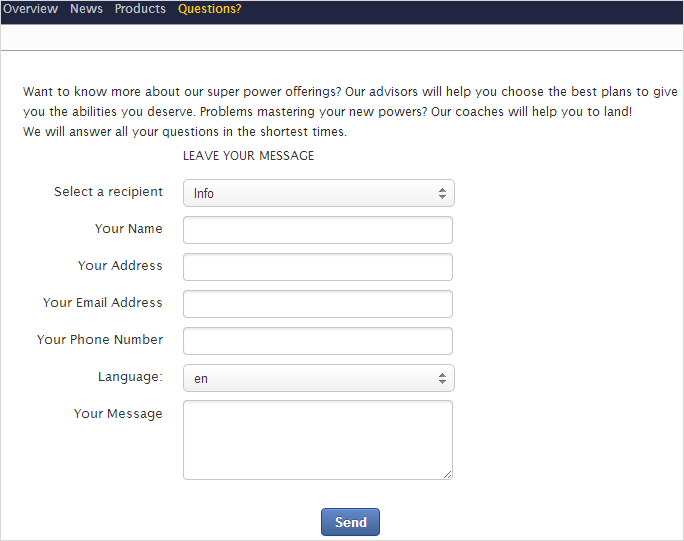
Go to the page which has the fast content creator portlet.
Fill values in all the fields in the page.
Click a button in the page to accept creating the new document. A message appears to let you know that the document is created successfully at the location selected in the Location to Save field.
Note
The button name is different, basing on the Custom Save Button field.
After creating a new document by Fast Content Creator, you can view it as follows:
Go to Sites Explorer.
Select the drive and the path that you established in the configuration of Fast Content Creator. You will see this document.