How to verify the REST Service content by using the special validation service before saving.
Deploying/Undeploying a REST Service
How to deploy/undeploy a REST Service in eXo IDE.
How to use the Autoload property for REST Service to be automatically deployed on the server after being saved.
Launching a REST Service and Preview Server Console Messages
How to launch a REST Service with set parameters and preview Server Console Messages in the Output Tab.
How to get the URL of the REST Service from the Launch REST Service form.
Reviewing the response headers from REST Service
Introduction to the feature of viewing headers, status code and status text in the Output panel after sending your requests.
Deploying to Sandbox, Undeploying from Sandbox, Running in Sandbox
How to deploy to Sandbox, undeploy from Sandbox, and run in Sandbox.
How to explore all REST Services which are available from the server.
How to set paths to the source files or folders.
Sample REST Service with complex media types output preview
Introduction to a sample REST Service with complex media types output preview.
The eXo IDE application provides the original approach to operate with REST Service to validate, deploy/undeploy and launch applications, which are compatible with the JSR-311 specification without restarting the server, or installing additional programs:
| Operation | User with "developer" role | User with "administrator" role |
|---|---|---|
| Validate | Enabled | Enabled |
| Deploy | Disabled | Enabled |
| Undeploy | Disabled | Enabled |
| Deploy in Sandbox | Enabled | Enabled |
| Undeploy from Sandbox | Enabled | Enabled |
| Set/Unset Autoload | Disabled | Enabled |
| Run in Sandbox | Enabled | Enabled |
| Launch REST Service | Disabled | Enabled |
With eXo IDE, you can validate REST Service before saving, deploying, launching or undeploying the service. The feedback from server is displayed in the Output tab:

All REST Service commands are placed at the right part of the toolbar and in the Run from the top menu.
To clear the
Output
panel, click
 at the right top corner of this panel.
at the right top corner of this panel.
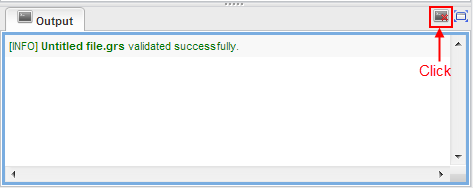
See also