Select the group to which you want to add a new user in the left panel. The Group Info panel with the Add member form will be opened.
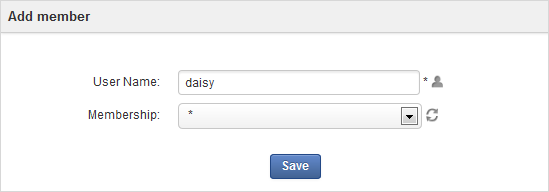
Enter the exact Username of the user that you want to add to the selected group (you can add many usernames separated by commas); or click
 to select your desired users from the Select User form.
to select your desired users from the Select User form.
Select the membership for the users from the Membership drop-down menu. You can click
 to update the memberships list in case of any changes. See more information of membership types here.
to update the memberships list in case of any changes. See more information of membership types here.
Note
Under the Spaces group, if you select the * membership for a user in any space group, the user will have the right to access the corresponding Space Settings. Besides, this user will be listed as a manager in the Members tab as well as an administrator in the member list of the space.
Click to accept adding the selected users to the specific group with the specified membership type.
Note
By default, the "manager" membership has the highest right in a group. A user can have several membership types in a group. To do that, you have to use the Add Member form for each membership type. The user's membership information is hereafter updated. You can check it by opening the Users form and editing the user you just added.