Warning
You are looking at documentation for an older release. Not what you want? See the current release documentation.
By creating a group chat, you can share work, knowledge and plans with your colleagues more efficiently. In eXo Chat, the "group chat" denotes discussion among space/team members. Your spaces (that you are owner or member) are auto-listed into the Spaces pane.
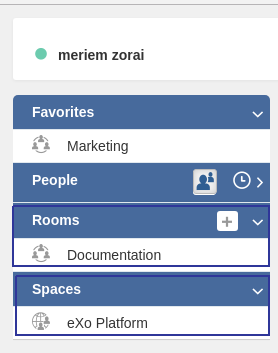
From the top navigation bar, click
 → to open the chat window.
→ to open the chat window.In the left pane, select Rooms tab and then select
 to create a new chat room.
to create a new chat room.
Enter the first letters from usernames you want to invite to the room. A suggestion list appears to facilitate the selection.
This suggestion list proposes your connections at first level followed by other usernames sorted in alphabetical order.
You can also remove a chosen username by clicking on
 .
.
Click to finish.
The room is created and a message is displayed indicating the members added.
For the chat room that you have created in the Rooms pane, you have right to change its name and add/remove members as follows:

 Select one chat room among those you created in the left pane.
Select one chat room among those you created in the left pane.
 Select
Select  in the top right corner to open the scroll list of choices.
in the top right corner to open the scroll list of choices.
 Select
Select from the list of choices.
from the list of choices.
An edit chat room form appears in which you can make these actions:
Rrename the chat room.
Add more members (Same way as on creating a new chat room).
Remove members by clicking the corresponding
 .
.
Note
The list that appears after clicking on ![]() contains the list of actions that you can make on the chat room. Only the chat room creator is able to edit the room.
contains the list of actions that you can make on the chat room. Only the chat room creator is able to edit the room.
For chat rooms, a collapsible panel contains the list of the chat room members.
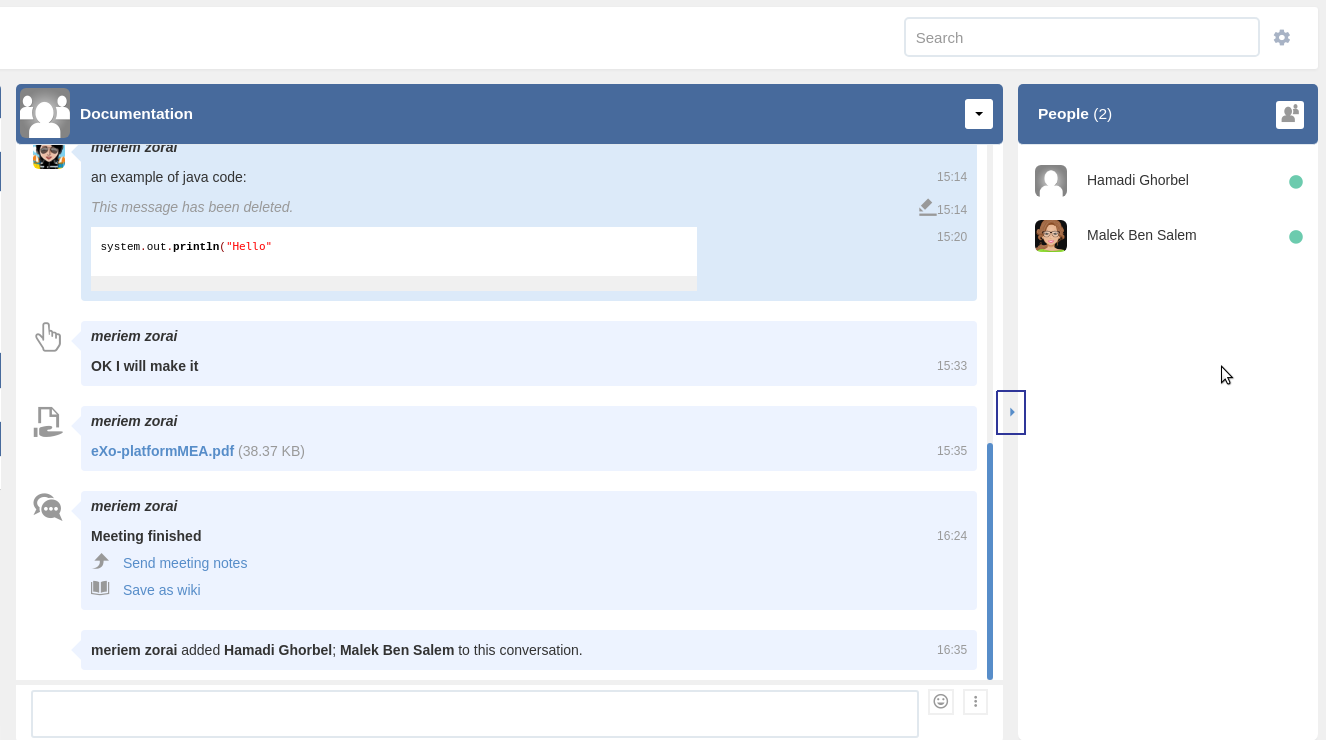
The side panel indicates the total number of members of the room, it displays a number next to People.
In the side panel, people avatars are displayed combined with their presence badge.
People avatars are sorted by presence, then alphabetic order. The order used for presence is : Available, Away, Do not disturb, Offline
Offline users are not displayed by default. To display them, you need to click on
 .
.