Warning
You are looking at documentation for an older release. Not what you want? See the current release documentation.
In eXo Platform, you easily create your preferred content without navigating to its relevant application. Simply click  to open the drop-down menu.
to open the drop-down menu.
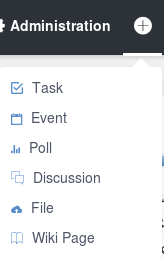
Here, you can do the following actions quickly:
Simply select Task from the drop-down menu. The menu will be updated into the Create a new task form.

Fill in the Title field, and then hit the button .
After saving, a pop up link appears
 which points to the created task.
which points to the created task.
Simply select Event from the drop-down menu. The menu will be updated into the Add event form.

Give details for your event, including: Title, From and To dates, time. For more details, see Creating a new event.
Select the calendar where your event will be created from the Select Calendar drop-down menu.
Click to add your event.
A pop up
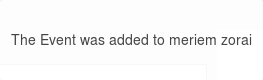
Note
Click Cancel at any time to dismiss the Add event form.
Click Poll from the drop-down menu. This menu will be updated into the form as below:
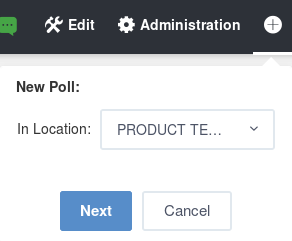
Note
If there is no forum available in Intranet and the user has no space forum yet, the following warning is displayed: "Sorry, no forum is available yet to create a poll. Start by creating your own space."
Select the location where your poll is created from the In Location menu. If you have at least one public forum, the "intranet" location is selected by default.
Click to open the Poll form, or Cancel to dismiss the form.
If you select a space forum, you will be redirected to the Forums application of the selected space after clicking .
If you select "intranet" which has more than 1 forum and then click , another new selection menu will be opened. The button now becomes disabled until you have selected one forum from the And Forum menu.
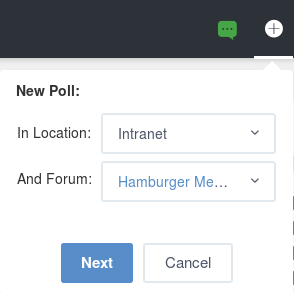
Fill in the Poll form. See Creating a poll for more details.
Click Topic from the drop-down menu.
Note
If there is no forum available in Intranet and the user has no space forum yet, the following warning is displayed: "Sorry, no forum is available yet to create a topic. Start by creating your own space."
Select the location where your topic is created from the In Location drop-down menu. The "intranet" is selected by default.
Click to open the New Topic form.
If you select a space forum, you will be redirected to the Forums application of the selected space after clicking .
After clicking , if you select "intranet" which has more than 1 forum, one new selection will be opened that requires you to select your desired forum as below. The button becomes disabled until you have selected one forum.
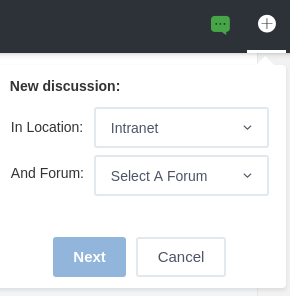
Fill in the New Topic form. See Creating a topic for more details.
Simply select Upload a File from the drop-down menu. See Sharing a File for more details.
Click Wiki Page from the drop-down menu.
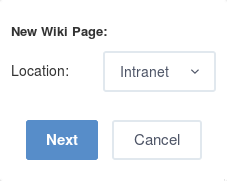
Select the location where your Wiki page is created from the In Location drop-down menu. The "Intranet" space is selected by default.
Click to be redirected to the Wiki application of your selected location. Here, you can navigate across spaces.
Enter the content of your Wiki page. See Creating a page for more details.