Warning
You are looking at documentation for an older release. Not what you want? See the current release documentation.
Get started with the following user interface of Answers.
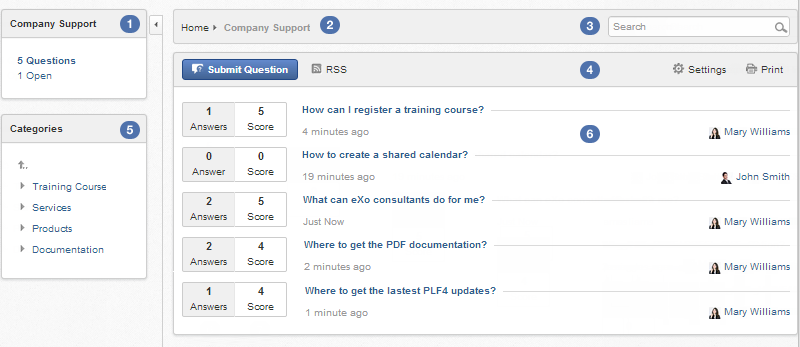
 Status panel:
Displays information of the currently viewed category, including the total number of open questions, pending questions and the total questions.
Status panel:
Displays information of the currently viewed category, including the total number of open questions, pending questions and the total questions.
 Breadcrumb:
Navigates between categories and sub-categories easily. This bar also includes the search box with simple and advanced options.
Breadcrumb:
Navigates between categories and sub-categories easily. This bar also includes the search box with simple and advanced options.
 Search box: Searches for questions and categories.
Search box: Searches for questions and categories.
 Action bar:
Adds categories and questions, manages questions, imports, exports, prints, and controls settings.
Action bar:
Adds categories and questions, manages questions, imports, exports, prints, and controls settings.
 Categories pane:
Lists all categories in the hierarchical system. With one click on your desired category, you will be directed to the Answers viewing pane.
Categories pane:
Lists all categories in the hierarchical system. With one click on your desired category, you will be directed to the Answers viewing pane.
 Answers viewing pane:
Displays all questions and information about score and the number of answers of each question in the selected category.
Answers viewing pane:
Displays all questions and information about score and the number of answers of each question in the selected category.
The screen may look different for each role.
Tip
To hide/show the left panel, click
 /
/
![]() .
.
The following table summarizes who can do what in Answers.
Note
Owners are ones who post questions or answers. Actually, they are regular users but can perform some extra actions on their questions or answers.

